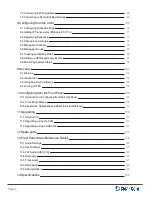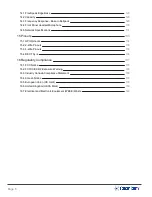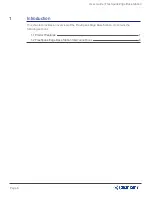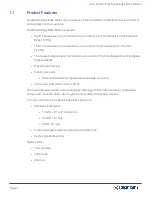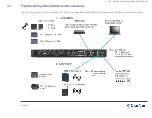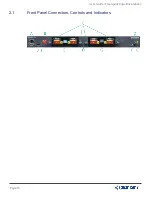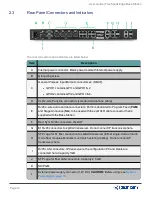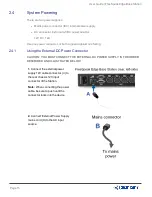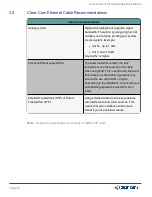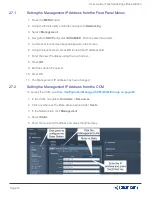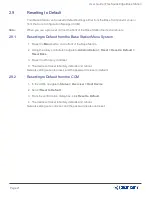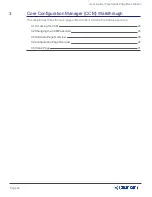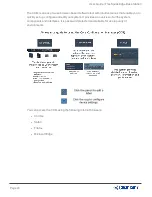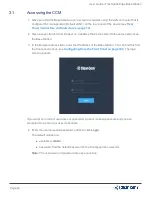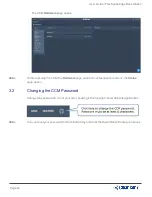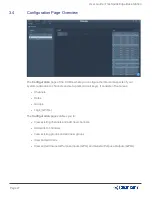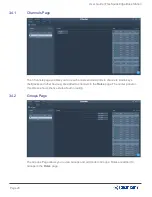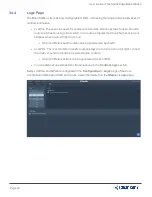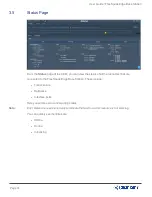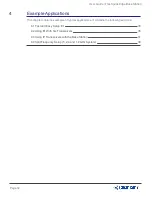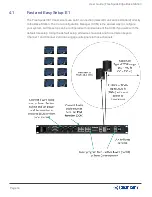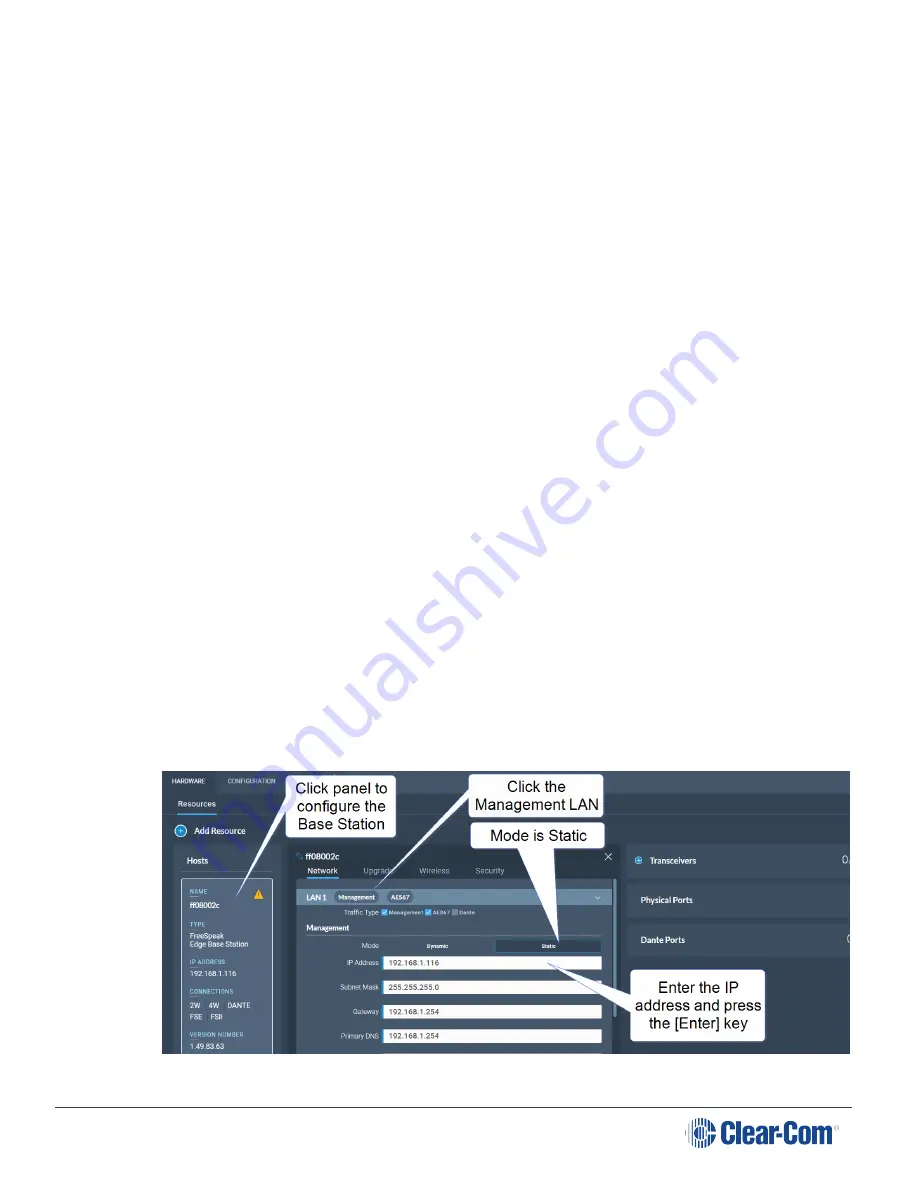
User Guide | FreeSpeak Edge Base Station
2.7.1
Setting the Management IP Address from the Front Panel Menus
1. Press the
MENU
button.
2. Using the far left rotary controller, navigate to
Networking
.
3. Select (
Management
.
4. Navigate to
DHCP
and select
DISABLED
. Push to select menu item.
5. A numerical touchscreen keypad appears in the screen.
6. Using the touchscreen, press
Clr
to clear the IP address field.
7. Enter the new IP address using the touchscreen.
8. Press
OK
.
9. Edit the subnet if required.
10. Press OK.
11. The Management IP address has been changed.
2.7.2
Setting the Management IP Address from the CCM
To access the CCM, see
Core Configuration Manager (CCM) Walkthrough on page 22
1. In the CCM, navigate to
Hardware > Resources
.
2. Click anywhere on the Base Station panel under
Hosts
.
3. In the Network tab, click
Management
.
4. Select
Static
.
5. Enter the required IP address and press the [Enter] key.
Page 18
Summary of Contents for Clear-Com FreeSpeak Edge
Page 41: ...User Guide FreeSpeak Edge Base Station 5 1 Overview of Transceivers Page 41 ...
Page 45: ...User Guide FreeSpeak Edge Base Station Page 45 ...
Page 83: ...User Guide FreeSpeak Edge Base Station Page 83 ...
Page 96: ...User Guide FreeSpeak Edge Base Station Transceiver details Page 96 ...
Page 105: ...User Guide FreeSpeak Edge Base Station Page 105 ...