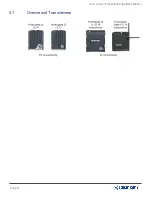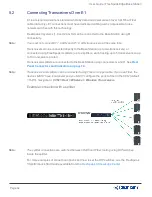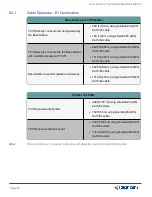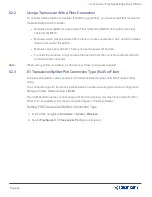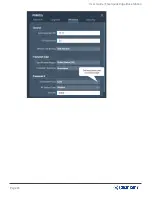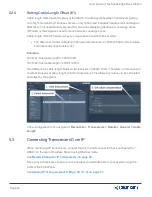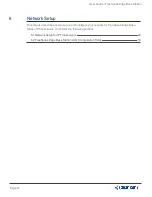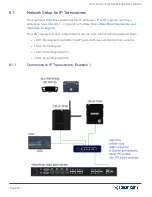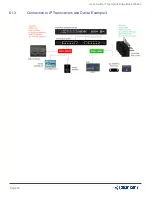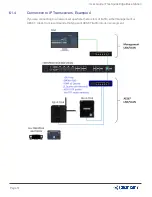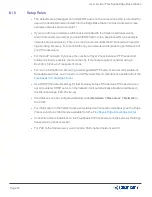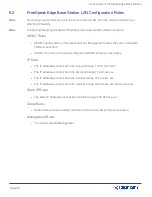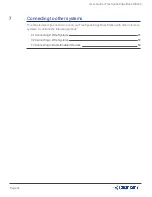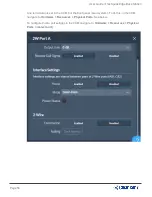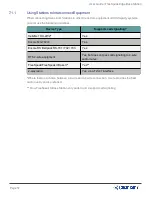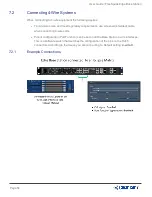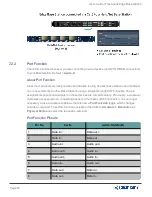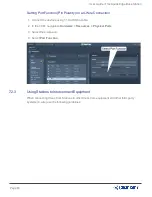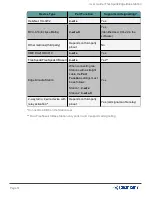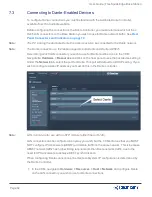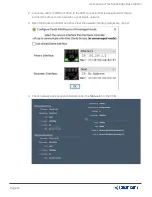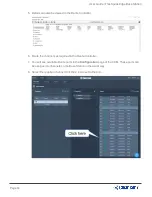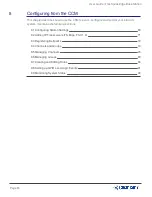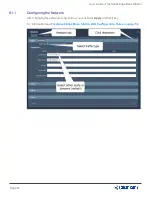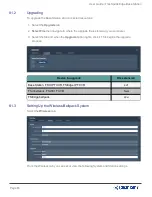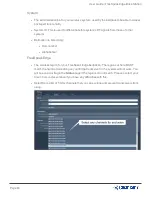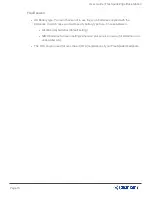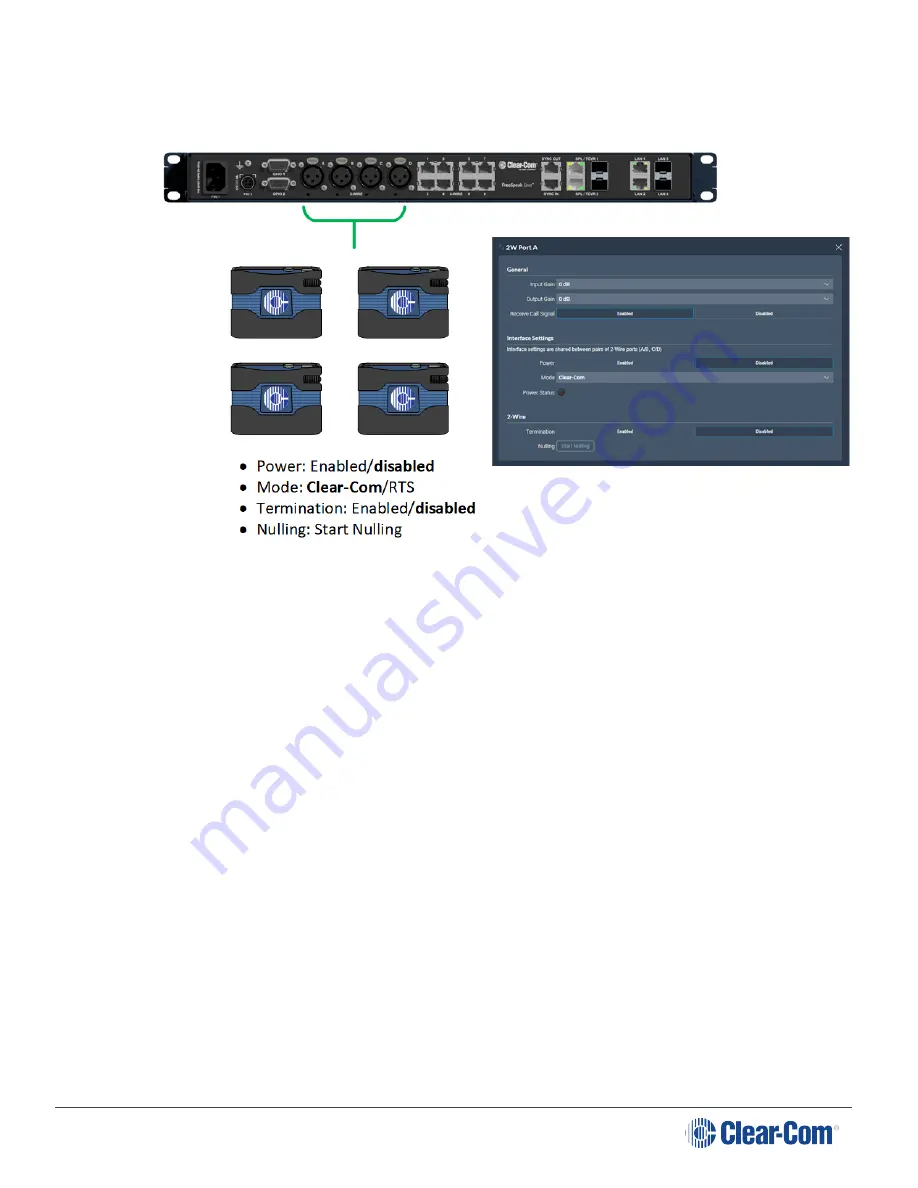
User Guide | FreeSpeak Edge Base Station
7.1
Connecting 2-Wire Systems
When connecting 2-wire equipment the following applies:
l
Every time equipment is changed on a 2-wire interface (port) you should perform nulling.
You must null every time you add wired resources to your system.
l
No one should listen during the nulling process.
l
It is good practice to press the remote mic kill (RMK) button on all channels before
nulling.
l
Beltpacks can be powered by the Base Station via the partyline. Quantity of beltpacks
and length of cable are variables, dependent on the type of devices and existing cabling.
To calculate what will work best in your circumstances, see the
, available from the Clear-Com website.
l
Enable/disable the partyline power. Default setting:
Disabled
.
These functions can be set either in the 2-wire port settings page of the Core Configuration
Manager (CCM) or from the front panel screens on theBase Station.
l
Enable/disable Line termination. The line should only be terminated once on
interconnected devices, do not terminate on more than one piece of equipment. Default
setting:
Disabled
.
Page 55
Summary of Contents for Clear-Com FreeSpeak Edge
Page 41: ...User Guide FreeSpeak Edge Base Station 5 1 Overview of Transceivers Page 41 ...
Page 45: ...User Guide FreeSpeak Edge Base Station Page 45 ...
Page 83: ...User Guide FreeSpeak Edge Base Station Page 83 ...
Page 96: ...User Guide FreeSpeak Edge Base Station Transceiver details Page 96 ...
Page 105: ...User Guide FreeSpeak Edge Base Station Page 105 ...