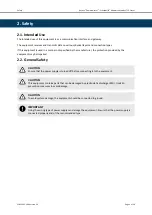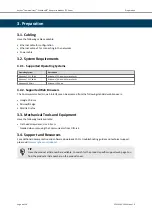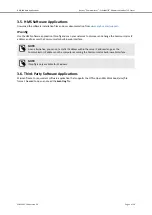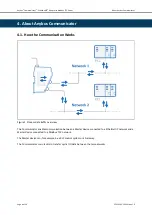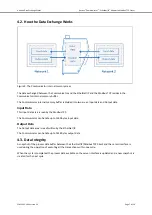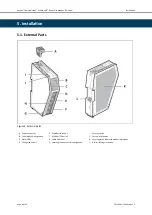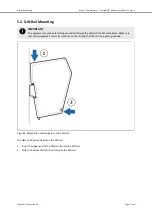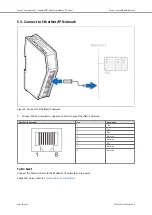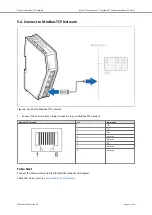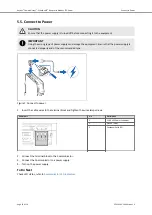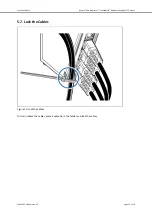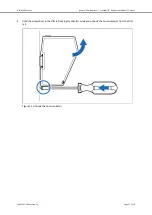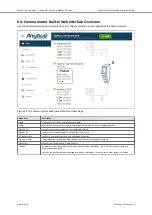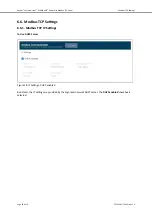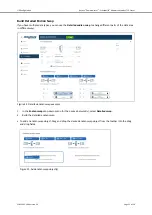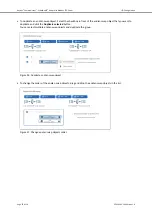Reviews:
No comments
Related manuals for Anybus ABC4011

KX-TGA575S
Brand: Panasonic Pages: 16

DY-WL5
Brand: Panasonic Pages: 12

BLPA100KTA - HD-PLC ETHERNET ADAPT.2PK
Brand: Panasonic Pages: 2

SPAS 2400/LC + MU
Brand: VOLTCRAFT Pages: 4

DualHead2Go
Brand: Matrox Pages: 2

EX-6605E
Brand: Exsys Pages: 2

51 42 02
Brand: VOLTCRAFT Pages: 8

97 37 86
Brand: Conrad Pages: 4

A-CA74E
Brand: Endura Pages: 2

10/100/1000 Base-T Ethernet PCI
Brand: IBM Pages: 38

87 23 00
Brand: Conrad Pages: 2

LANEscape WH2330
Brand: Z-Com Pages: 12

7HP120
Brand: 7inova Pages: 36

DX-CR112
Brand: Dynex Pages: 11

JA44-001
Brand: Jupiter Avionics Pages: 15

AHA-1540C
Brand: Adaptec Pages: 5

PAP2
Brand: Linksys Pages: 10

MOUNT-HP23XW
Brand: Vivo Pages: 4