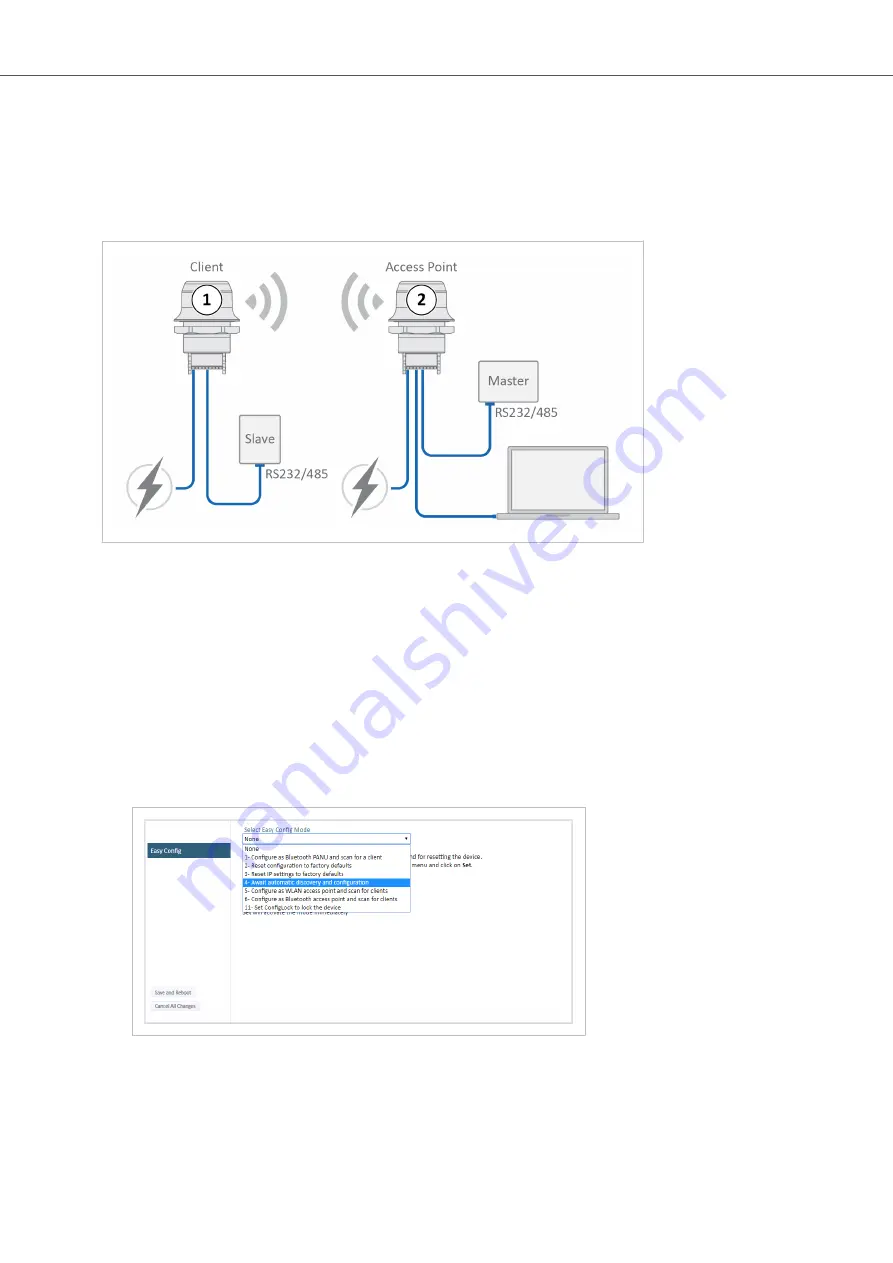
6.2. Set Up Wireless Infrastructure
Connect two or more Bolt Serial units via WLAN or Bluetooth using Easy Config.
Procedure
Connecting the Devices
Figure 22. Serial bridge
1.
Connect Client 1 to a Slave serial device. See also
Connect to LAN, Serial and Power
.
2.
Connect Access Point 2 to the Master device.
3.
Connect Access Point 2 to your PC, with an Ethernet cable.
4.
Connect Access Point 2 to power.
Activate Easy Config
1.
Navigate to the web interface of Access Point 2.
The default address to Access Point unit 2 is 192.168.0.99.
2.
Activate one of the following Easy Config Modes:
Figure 23. Easy Config modes menu
• Easy Config Mode 1 for Bluetooth PANU-PANU. Used for setting up point-to-point communication.
• Easy Config Mode 5 for WLAN.
• Easy Config Mode 6 for Bluetooth.
Anybus
®
Wireless Bolt Serial
™
Set Up Wireless Infrastructure
Page 38 of 60
SCM-1202-143 2.0
















































