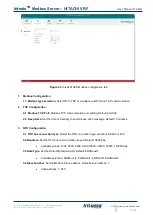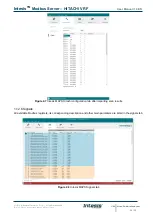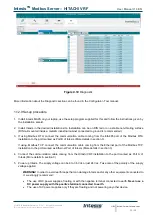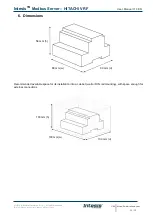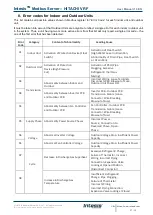Intesis
TM
Modbus Server
– HITACHI VRF
User Manual r1.0 EN
© HMS Industrial Networks S.L.U - All rights reserved
This information is subject to change without notice
URL
http
s
://www.intesis.com
12 / 30
3.
Connections
Find below information regarding the Intesis connections available.
Power Supply
Must use NEC Class 2 or Limited Power Source (LPS) and
SELV
rated power supply.
If using DC power supply:
Respect polarity applied of terminals (+) and (-). Be sure the
voltage applied is within the range admitted (check table
below). The power supply can be connected to earth but
only through the negative terminal, never through the
positive terminal.
If using AC power supply:
Make sure the voltage applied is of the value admitted (24
Vac). Do not connect any of the terminals of the AC power
supply to earth, and make sure the same power supply is
not supplying any other device.
Ethernet / Modbus TCP (TCP) / Console (UDP & TCP)
Connect the cable coming from the IP network to the
connector ETH of the gateway. Use an Ethernet CAT5
cable. If communicating through the LAN of the building,
contact the network administrator and make sure traffic on
the port used is allowed through all the LAN path (check the
gateway user manual for more information). Default IP is
192.168.100.246. DHCP is enabled by default.
PortA / H-Link Hitachi
Connect the H-Link terminals (TB2) of Hitachi
Outdoor Unit to the connectors A3 and A4 of gateway’s PortA.
There is no polarity to be respected.
PortB / Modbus-RTU RS485
Connect the EIA485 bus to connectors B1 (B+), B2 (A-
) and B3 (SNGD) of gateway’s PortB. Respect the polarity.
Remember the characteristics of the standard EIA485 bus: maximum distance of 1200 meters, maximum 32 devices
connected to the bus, and in each en
d of the bus it must be a termination resistor of 120 Ω. Bus biasing and
termination resistor for EIA485 can be enabled for PortB by means of a dedicated DIP:
SW1:
ON:
120 Ω termination active
OFF:
120 Ω termination inactive (Default setting).
SW2+3:
ON: Polarization active
OFF: Polarization inactive (Default setting).
If the gateway is installed in one bus end, make sure that termination is active.
Console Port
Connect a mini-type B USB cable from your computer to the gateway to allow communication between the
Configuration Software and the gateway. Remember that Ethernet connection is also allowed. Check the user
manual for more information.
USB
Connect a USB storage device (not a HDD) if required. Check the user manual for more information.
Ensure proper space for all connectors when mounted (see section 6).