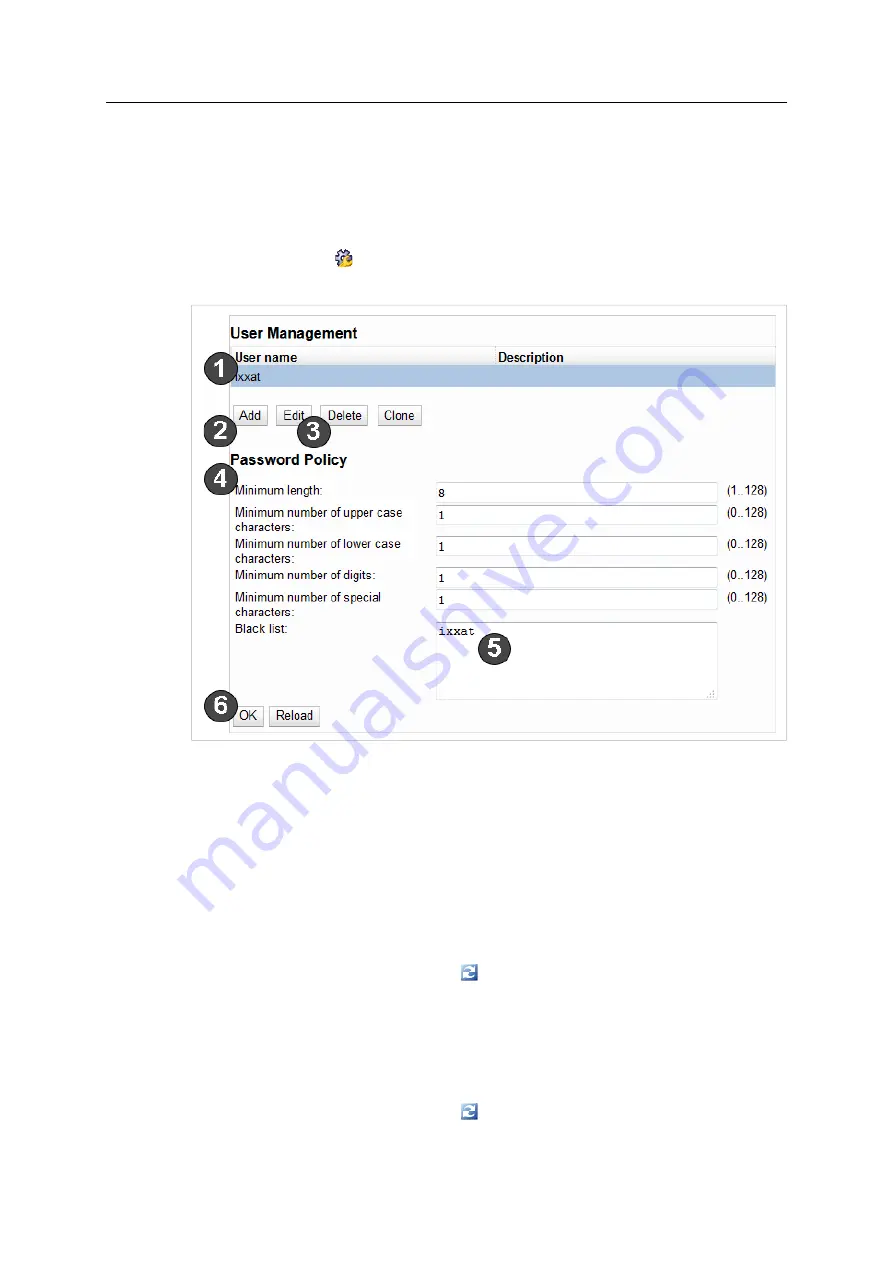
19 (38)
6.5
Changing Password and Access Rights
It is possible to configure 8 different users with individual passwords and access rights, and to
change the password policy. The password policy applies to all created users. For more
information see
WEB PLC Online Help — Settings — Settings — General — User Management
.
As default user the user
ixxat
is configured (password: ixxat).
►
Click icon
Settings
and select tab
Settings
.
►
In configuration tree select
General — User Management
.
Fig. 7
User management
To change the password of user
ixxat
:
►
Select
ixxat
in the user list (
1
), click button
Edit
(
3
).
→
Window
Edit user
is opened.
►
Define a new password.
►
If desired, change the user name and the access rights.
►
Click button
OK
.
→
Window
Edit user
is closed.
►
Click button
OK
(
6
) and button
Reboot
to apply the changes.
To change the password policy:
►
Define the requirements for a password in the respective fields (
4
).
►
To block a word as password, enter the word in the field
Black list
(
5
) (one password per
line).
►
Click button
OK
(
6
) and button
Reboot
to apply the changes.
SG-basic User Manual
4.01.0401.20001 1.1 en-US
















































