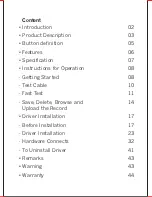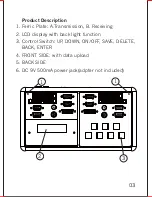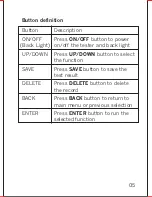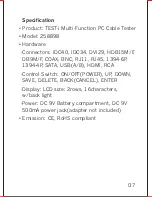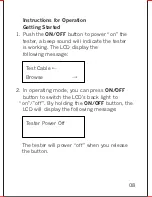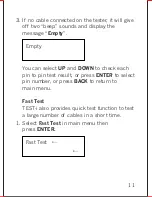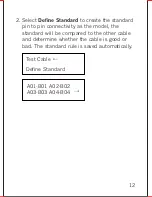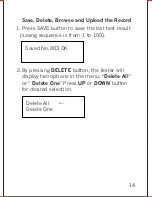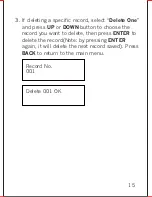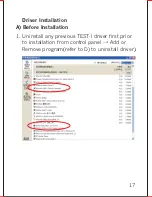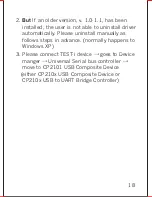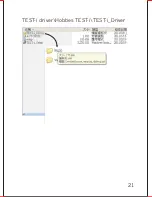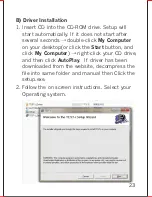Saved No.003 OK
2.By pressing
DELETE
button, the tester will
display two options in the menu: “
Delete All
”
or “
Delete One
” Press
UP
or
DOWN
button
for desired selection.
→
Delete All
Delete One
Save, Delete, Browse and Upload the Record
1. Press SAVE button to save the last test result
(saving sequence is from 1 to 100).
14
Summary of Contents for 258898
Page 1: ...Model No 258898 user manual ...
Page 21: ...20 ...
Page 22: ...21 TEST i driver Hobbes TEST i TEST i_Driver ...
Page 25: ...24 ...
Page 27: ...4 To start Installation of the TEST i device driver Click Install 26 ...
Page 28: ...5 Device driver is installing allow the installer to process 27 ...
Page 30: ...7 When an unsigned driver installation warning is displayed ignore and press Continue C 29 ...
Page 34: ...3 When an unsigned driver installation warning is displayed ignore and press Continue C 33 ...
Page 35: ...4 After the installation process has been completed Click Finish to close the window 34 ...
Page 40: ...10 Clicking Upload data receive success Ok 39 ...
Page 41: ...11 The test results will display completely 40 ...
Page 42: ...D To Uninstall Driver 1 Go to control panel Add or Remove Programs 2 Remove TEST i 41 ...
Page 46: ......