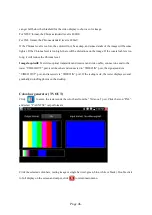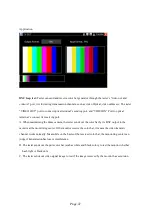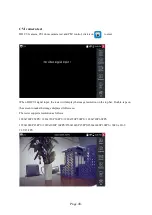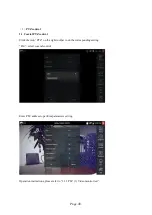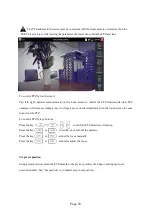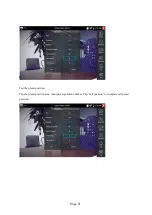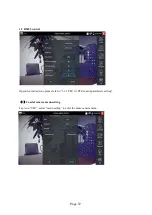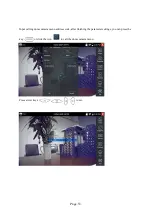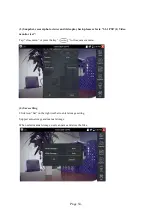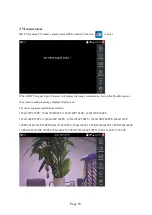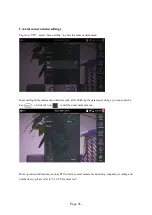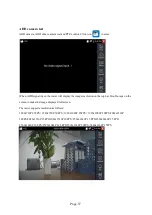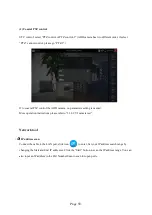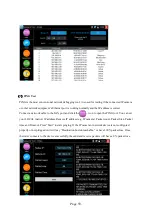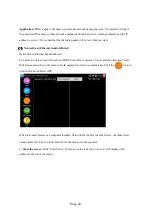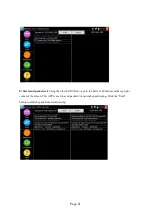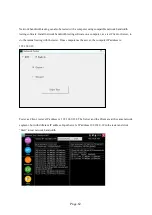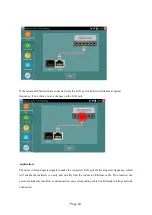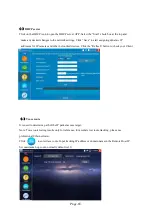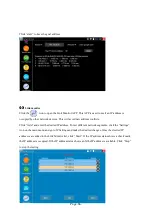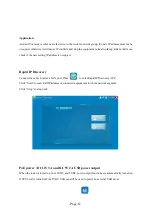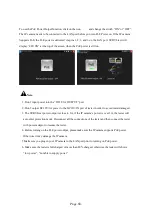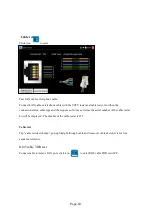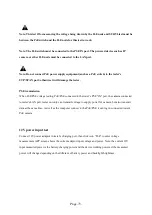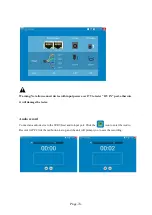Page.60.
Application:
PING testing is the most conventional network debugging tools. It is used for testing if
the connected IP camera or other network equipment’s Ethernet port is working normally and the IP
address is correct. It’s normal that the first data packet will be lost when test start.
(
3
)
Network test (Ethernet bandwidth test)
Network test (Ethernet bandwidth test)
To use Network test, you will need two SURVLtest. One is used as a Server and the other as a Client.
Both devices must be on the same network segment in order to communicate. Click the icon to
open the Network Tester APP.
When test, need a tester or a computer installed Network Test Software as the Server, the other tester
sends packet test. The two testers must be in the same network segment.
a)
Start the server:
Click “Start Server” button to use the tester as a Server. It will display its IP
address at the top of the screen.