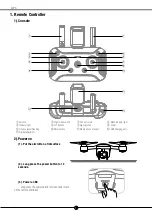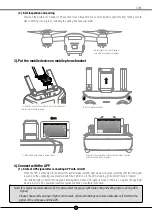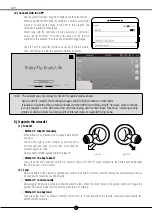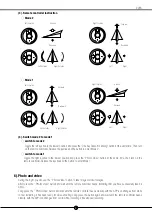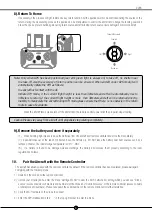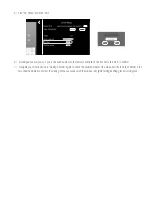X9PS
3
(2). Connect with the APP
Open your mobile phone, navigate to settings and then the WLAN:
When flying with the APP, click the network of "Drone-xxxxxx (serial
number)" to connect the drone to the APP. In this situation, the
drone has a relatively shorter range.
When flying with the controller, click the network of "Controller-
xxxxxx (serial number)" to connect the drone to the remote
controller. In this situation, the drone has a relatively longer range.
Open the APP to enter the interface as shown in the left picture.
Click "Start Flying" to enter the operation interface as below.
Note: The aircraft can only connect to 5G Wi-Fi enabled mobile phone.
Use the APP to monitor the shooting footages and the flight condition in mid-flight.
It is able to use both of the remote controller and the APP to control the aircraft. However, some functions
are not support on the APP when the controller being used except these functions, including taking
photos or videos, follow me mode, point of interest mode or waypoint flying mode.
5). Operate the aircraft
(1). Takeoff
○
Method 1: takeoff manually
When aircraft is on standby mode, please initiate aircraft
as below:
Dial left and right joystick outward as pictures show
at same time,and keep up more than 3 seconds,the
propeller begins to rotate.
Slowly upward throttle joystick,aircraft will takeoff.
○
Method 2: one key takeoff
Long press "Takeoff / Landing" button 2-3 seconds, There is "B-B-B-B" sound, meanwhile, the aircraft will automatically
takeoff to about 1.2m and hover.
(2). Land
Please be aware of the crowds or obstacles and ensure the aircraft is hovering over the landing site before landing. Choose
an open and flat space as your landing site.
○
Method 1: land manually
Slowly toggle the throttle joystick to control the aircraft to land. When the drone lands on the ground, continue to toggle the
joystick towards the lowest position until the propellers stop rotating.
○
Method 2: one key land
Long press the "One Key Takeoff/ Landing" button for 2 to 3 seconds. When the remote controller beeps steadily, the
aircraft will land vertically.