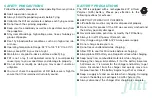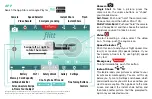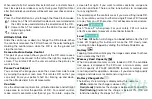5
When ready to fl y, fi rst select either instant share 1 or instant share 2.
Next, take pictures or videos as you fl y. During your fl ight (for iOS) or
after (for Android), your pictures will be sent over your chosen service.
Flash
Press the Flash Button to cycle through the three Flash modes.
1. Always on. This is the default mode and is recommended so
the LED can be used determine the orientation of the Flitt.
2. Camera fl ash. This mode turns the LED off except when
capturing a photo.
3. Always off.
Altitude Slide Bar
Slide this control up or down to change the Flitt altitude. When
the control is released, the Flitt will hover at the selected height.
Holding the control down while the Flitt is on the ground will
stop the motors.
Screen Gesture Swipe Control
This part of your screen shows you what the Flitt camera sees.
The image can be moved to the left or the right by swiping the
screen. This rotates Flitt so the camera will see the picture you
want to take.
Frame Your Subject
You can move the image you see on the screen from side to side
by swiping the open screen area. This rotates Flitt so that you
can easily frame your perfect shot! For framing up and down,
use the altitude slider in small movements.
Controls
Use the directional control stick, altitude slide bar, and left/right
swipe area to control the position of Flitt. For easiest control,
make small movements and then let go. To rotate, swipe the
screen left or right. If you want to rotate constantly, swipe one
direction and hold. There are fi ne tune buttons to compensate
for any slight drift.
The orientation of the controls are as if you were sitting inside Flitt.
So, if you rotate, you may fi nd that moving left moves Flitt towards
or away from you. With practice, this will become second nature.
Take Off
Push “Take off” when green. For your safety, Flitt will re-lock
after fi ve seconds to prevent unintentional takeoffs.
Land
The
Take Off
button will change to a
Land
button after the Flitt
takes off. Tapping this button will make the Flitt slowly land.
Landing can be stopped by sliding the Altitude Slide Bar up.
Gallery
Tapping this button will display the images and videos that have
been created by the Flitt.
Memory Card Capacity
When an optional memory card is loaded in Flitt, the available
free space is displayed. The Flitt uses a micro memory card
with a capacity of 2 to 32 GB (FAT32 format). A memory card
is not required for operation. However, if you desire high quality
images and video, we recommend using a card.
Battery Charge/Life
The battery life remaining is displayed by this indicator.
White
indicates the charge is above 40%
Red (steady)
indicates the charge is between 40% and 20%
Red (fl ashing)
indicates the charge is below 20%. (Flitt will
land when battery life drops to 10%.)