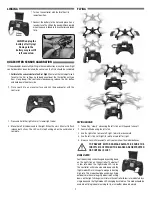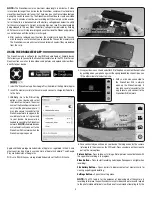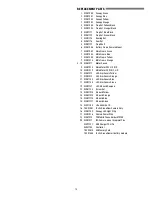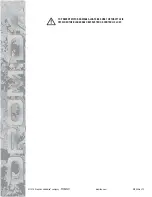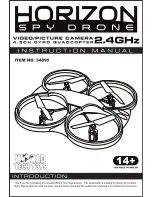BEFORE
FLYING, PLEASE
READ & UNDERSTAND
THESE INSTRUCTIONS!
and go to
www.knowbeforeyoufly.org
Vista FPV Quadcopter
Flight Battery
Spare Blades
(2 black, 2 color)
AAA Batteries (4)
Controller
Camera Wire
Camera
with
Memory
Card
USB Charger
Radio Controlled
Quadcopter
CHARGING
Plug the charger into a USB port or AC adapter (not included) as
shown and connect the battery. The charger LED is steady on when
charging. The LED flashes when charge is complete.
●
NEVER
leave the battery unattended while charging.
●
DO NOT
allow the USB port to power down while the charger
is connected to the battery.
●
ALWAYS
unplug the charger from the USB port and the battery
when charging is complete.
●
NEVER
charge a puffed or damaged battery.
INSTALL BATTERIES IN THE CONTROLLER
Remove the screw and
slide the cover down to
insert the included 4
AAA batteries.
INSTALL THE CAMERA
1. Carefully slide the camera onto the camera mount until you feel
it click into place.
2. Connect the included camera wire to the camera and to the
quadcopter. The plugs can only be connected one way. Look
closely at the photos to see the orientation of wire colors.
TO PREVENT MOTOR DAMAGE ALWAYS BE SURE THE THROTTLE IS
OFF WHEN THE BLADES ARE OBSTRUCTED OR CONTROL IS LOST.