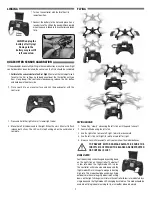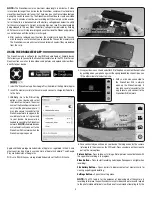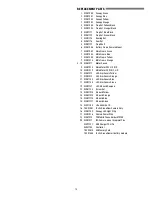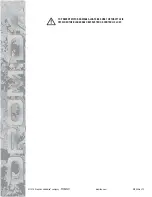LINKING
1. Turn on the controller with the throttle at its
lowest position.
2. Connect the battery to the Vista and place it on a
level surface. The LED on the quad will flash rapidly
when the quad is linked to the controller and ready
to fly.
QUADCOPTER SENSOR CALIBRATION
If the quadcopter is constantly drifting in the same direction or any time a new fl ight
control board has been installed, the sensors on the Vista should be calibrated.
1.
Calibrate the sensors before the fi rst fl ight.
Center all the trim adjustments.
To center the trim settings, hold down one side of the trim button until you
hear a long beep. If the controller stops beeping, release the trim button
and hold down the other side.
2. Place your Vista on a level surface and link the quadcopter with the
controller.
3. Press and hold the right stick in its lower right corner.
4. Move the left stick down and to the right. When the arm LEDs start to fl ash,
release both sticks. The LEDs will stop fl ashing when the calibration is
complete.
FLYING
FLYING BASICS
1. Take off by “slowly” advancing the left stick until the quad takes off.
2. Control altitude using the left stick.
3. Use the right stick to move left, right, forward, or backward.
4. Use the left stick (left/right) to rotate or spin left or right.
5. Always use small movements until you learn how the model behaves.
TO PREVENT MOTOR DAMAGE ALWAYS BE SURE THE
THROTTLE IS OFF WHEN THE BLADES ARE OBSTRUCTED
OR CONTROL IS LOST.
DUAL RATES
Control sensitivity can be changed by pushing down
on the right stick on the controller. The default
is low rate when the flight mode LED is blue.
The controller will make a double beep and the
flight mode LED will change to orange indicating
high rate. This mode should be used when flying
outdoors or when more agility is desired. Pushing
down on the right stick again will return the controller to low rate indicated by a
single beep and the flight mode LED changing back to blue. This mode should be
used when flying indoors, learning to fly, or smoother video is desired.
2
ALWAYS
unplug the
battery after flying!
Damage to the
battery may result if
left connected.