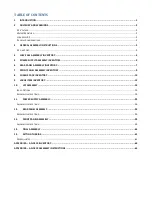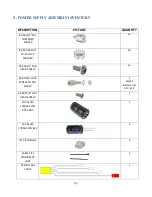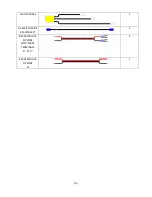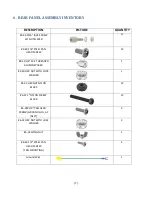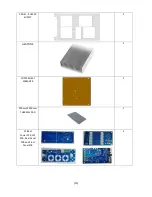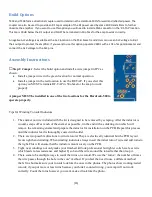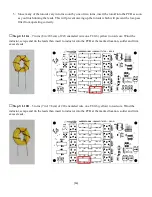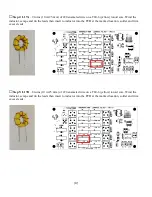[2]
2.
Advisory and Warnings
There are several risks associated with assembling, testing and operating high power RF equipment. At HobbyPCB, LLC.
safety is our highest priority and we have taken every reasonable precaution to ensure the safety of our builders when
assembling and operating our products. Take a moment to read through the advisories and warnings and if you are not
comfortable assuming the risks associated with this product you should return it unassembled in its original packaging
for a complete refund.
AC Voltage
The AC voltages inside the Hardrock-500 are potentially dangerous. We have taken precautions inside the case of the
Hardrock-500 to prevent high voltages on exposed surfaces but the potential for electrical shock still exists in the bottom
portion of the chassis around the AC wiring and the power supply boards.
Under no circumstances should AC power be
connected to the Hardrock-500 with the bottom cover removed. There are no adjustments, measurements or tests
that require the builder/operator to open the bottom cover with power applied to the unit. Always connect the chassis
to a suitable ground using the ground stud on the rear of the unit.
Water/Moisture
The Hardrock-500 is designed to be operated indoors in a dry location. The forced air cooling system used by the
Hardrock-500 moves large quantities of air in through the front, top and bottom of the enclosure and forces it out
through the rear of the enclosure. Any moisture, (rain, beverages, drips, leaks, etc), can be drawn inside the Hardrock-
500 chassis creating a potentially dangerous conditions.
Never operate the Hardrock-500 if there is the potential for
water in or near the environment surrounding the Hardrock-500. If liquids are present or inadvertently enter the
Hardrock-500’s enclosure, immediately remove the AC power by disconnecting it at the source and do not operate the
Hardrock-500 until completely dry conditions can be assured.
High Level RF
Even though an amplifier is not included with the Hardrock-500, we anticipate that the majority of builders will add a
high power amplifier to the Hardrock-500 which can create high power RF which has some inherent dangers. In the top
of the chassis, the RF deck, LPF board and rear panel board all carry high-level RF energy.
Under no circumstances
should the Hardrock-500 be operated at high RF power levels with the top cover removed. There are no adjustments,
measurements or tests that require the builder/operator to open the top cover with RF applied to the unit.
Once the Hardrock-500 is fitted with a RF amplifier, the operator should ensure that the RF power is being delivered to a
suitable load or antenna. The Hardrock-500 has protection circuitry and algorithms for internal circuitry but not for
external equipment like loads and/or antennas that could be damaged if not sufficiently rated for the applied RF power.
Antennas should be installed in a manner that prevents excessive RF exposure.
Physical Considerations
The Hardrock-500 weighs up to 18 lbs (8.2 Kg). Avoid dropping the unit. The fans on the rear of the unit pose a potential
risk to fingers and other small objects. Do not block the opening in the top, bottom, front or rear of the chassis. Some of
the internal parts may have sharp edges so use caution (and gloves) to prevent cuts.