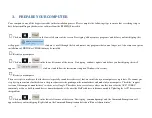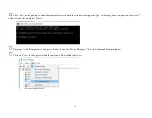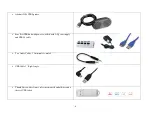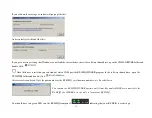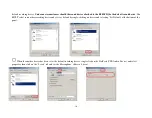Reviews:
No comments
Related manuals for RS-HFIQ

MT 800
Brand: MicroTalk Pages: 10

Heritage Bluetooth
Brand: HAEGER Pages: 40

IC-F3101D
Brand: Icom Pages: 64

TeCom-PRO Freenet
Brand: Team Electronic Pages: 12

ZP9D-115RM-LR
Brand: B&B Electronics Pages: 2

VT-3524 BK
Brand: Vitek Pages: 32

Primo GDI-IRCA700
Brand: Grace Digital Pages: 51

CR-421
Brand: Denver Pages: 7

Msat G2
Brand: SKYTERRA Pages: 40

AT165 TSO
Brand: Narco Avionics Pages: 7

Bearcat BC148XLT
Brand: Uniden Pages: 23

freecomm 150 PMR 446
Brand: stabo Pages: 20

UNO 2GO
Brand: Tangent Pages: 60

RM868500A
Brand: Infiniteq Pages: 11

DBR2500
Brand: Midland Pages: 40

GX700
Brand: GEM Pages: 18

XYR 5000 Series
Brand: Honeywell Pages: 54

ICF-SW07
Brand: Sony Pages: 2