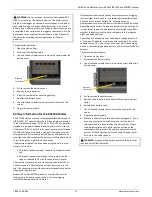HOBO MicroRX Station for HOBOnet (RX2105 and RX2106) Manual
1-800-LOGGERS
12
www.onsetcomp.com
3.
Press the Search button (the magnifying glass). The
magnifying glass icon will blink while the station is in search
mode.
4.
Open the mote door and install the batteries if you have not
already done so.
5.
Press the button on the mote for 3 seconds. The signal
strength icon will flash and then cycle.
6.
Watch the LCD on the mote.
The green LED blinks quickly while the mote searches for a
network to join and then blinks slowly while it completes
the network registration. Once the mote has finished
joining the network, the green LED turns off and the blue
LED then blinks indefinitely while the mote is part of the
network.
Note:
If the mote cannot find the network or has trouble
remaining connected during this process, make sure the
mote is in a vertical, upright position and within range of
the station.
7.
Repeat steps 4–6 for any additional motes to add.
8.
Press the Search button (the magnifying glass) on the
station to stop searching for motes.
Measurements will be recorded at the logging interval specified
in HOBOlink, transmitted to the station, and uploaded to
HOBOlink at the next connection interval (readout).
To remove a mote from the network:
a.
In HOBOlink, click Devices, then RX Devices, and find the
station with the mote you want to delete. Click the
arrow next to and select Module/Sensor
Configuration.
b.
Select the mote serial number or name from the
Configuration menu as shown in the following example.
c.
Click Delete to remove the mote from the network.
d.
If the mote you are deleting is currently active on the
network (i.e. powered up and transmitting data), the
station will need to connect to HOBOlink to complete
the removal process. Otherwise, the mote will not
officially leave the network and can attempt to
automatically rejoin the network in the future. To
connect to HOBOlink, press the Connect button on the
station. Once the station is connected, a command is
sent to the station and the mote permanently leaves the
network.
Important:
If you remove all motes from the network and are
using smart sensors only, power down the station and unplug
the manager to preserve battery power.
Managing Connections to HOBOlink
The station will connect to HOBOlink on the connection interval
you selected in Readout Configuration.
To change the connection schedule:
Press this button
for 3 seconds for
the mote to join
the network
This network connection
“x” icon blinks while the
mote completes the
registration process,
which may take up to
five minutes.
Once the mote has finished joining
the network, the “x” icon is
removed and the channel count on
the station LCD increases by the
number of measurement channels
for the mote plus the battery.
Press this button so the station is ready
to have motes join the network
This signal strength icon
blinks while searching for
a network.
Once a network is found,
the icon will stop flashing
and the bars will cycle from
left to right.
c.
d.
a.
b.
Press this button again to
stop searching for motes