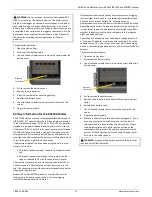HOBO MicroRX Station for HOBOnet (RX2105 and RX2106) Manual
1-800-LOGGERS
16
www.onsetcomp.com
Care and Maintenance
Periodically inspect the station and manager as follows:
•
Verify the station enclosure is free of visible damage or
cracks.
•
Make sure the station is clean. Wipe any dust or grime off
with a damp cloth.
•
For RX2106 models, make sure the built-in solar panel is
clean. Wipe off any debris with a damp cloth.
•
Wipe any water off the station before opening it (if
applicable).
•
Check that all cables and wires are free of damage, such as
cracks, cuts, and splits.
•
Make sure cables and wires are still fastened securely and
any conduit is still intact.
•
Grease the sides and bottom of the cable channel and the
portion of the cables in the cable channel with a small
amount of silicone grease.
•
Verify that all cables and wires are free of corrosion. If
moisture is visible inside the station, open the door to air
it out. Be sure to determine the source of the moisture
and fix it. Check the cable channel and cover seals for any
sign of moisture entry.
•
Make sure the cable channel is intact and installed
properly, and the latches are fully locked when the station
door is closed.
•
Verify the manager mote is free of visible damage or
cracks. Make sure it is clean and wipe off any dust or grime
with a damp cloth. Wipe off any water before opening the
mote. Make sure the interior seal is intact and the latches
are fully locked when the mote door is closed.
Updating Manager Firmware
If a new firmware version is available for the manager, use
HOBOlink to download the file to your computer.
1.
In HOBOlink, go to Devices > RX Devices and click the
station name.
2.
On the station page, click Overview and scroll down to
Device Information.
3.
Click the Wireless tab. This icon
appears next to the
module if there is a new version of firmware available.
4.
Click the firmware
upgrade link. Click Download and
save the firmware .bin file to your computer.
5.
Connect the mote to the computer with a USB cable (open
the mote door and use the USB port to the right of the
LCD). The blue LED is illuminated while connected.
6.
The mote appears as a new storage device in the
computer’s file storage manager. Copy the downloaded
firmware file to the new storage device (the mote). The
blue LED will blink slowly while the file is copying.
7.
After the file is copied to the mote, the LED will stop
blinking and remain a steady blue. Eject the storage device
from the computer and disconnect the cable from the
mote. The firmware installation process will begin
automatically on the mote. The blue LED will blink rapidly
while the firmware is installed. Once the firmware
installation is complete, the LCD symbols return and the
mote will automatically rejoin the network.
Notes:
•
Mac® users:
A message may appear indicating the disk
has not ejected properly when disconnecting the mote
from the computer. The mote is operational and you can
ignore the message.
•
If the blue LED turns off abruptly while copying the file or
installing the firmware, a problem has occurred. Contact
Onset Technical Support for help.
Troubleshooting
Error codes can appear on the LCD if a problem arises with the
station or a sensor. This table describes common error codes
that may appear. Contact Onset Technical Support for help.
Fault
Code #
Description
Action to Take
001
System Failed
Initialization
Power cycle the station (disconnect the
battery and charging device, wait for a
minute, and then plug the battery and
charging device back in).
004
Sensor
Error/Fault
Check the smart sensor data in
HOBOlink to see which smart sensor is
producing an error. You may need to
remove or replace the smart sensor if
the smart sensor is consistently
reporting erroneous data.
129
Smart Sensor
Bus Fault
There is a problem with one or more of
the smart sensor connections. Check
that all smart sensors are fully plugged
in (follow the instructions in
Adding or
Removing Smart Sensors
). Also check
that the smart sensor cables are ok.
Battery Information for the RX2105 Model
The RX2105 station runs continuously with the included AC
adapter plugged into the AC adapter port. Six user-replaceable
AA 1.5 V lithium batteries can be used as a backup to AC power.
Expected battery life varies based on the ambient temperature
where the station is deployed, the frequency of connections to
HOBOlink, the number of sensors connected, the number of
motes in use, the logging or sampling intervals selected, the
number of tripped alarms, and other factors.
Battery life for the RX2105 model and approximately 10 motes
is 3 months with a 1-minute logging interval and daily
connections to HOBOlink or 2 months with a 1-minute logging
interval and hourly connections. Deployments in areas with
weak cellular strength could reduce battery life. Deployments
in extremely cold or hot temperatures, logging intervals faster
than 1 minute, or a sampling interval faster than 15 seconds
can impact battery life. Estimates are not guaranteed due to
uncertainties in initial battery conditions and operating
environment.