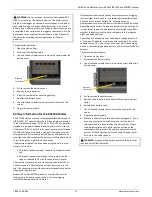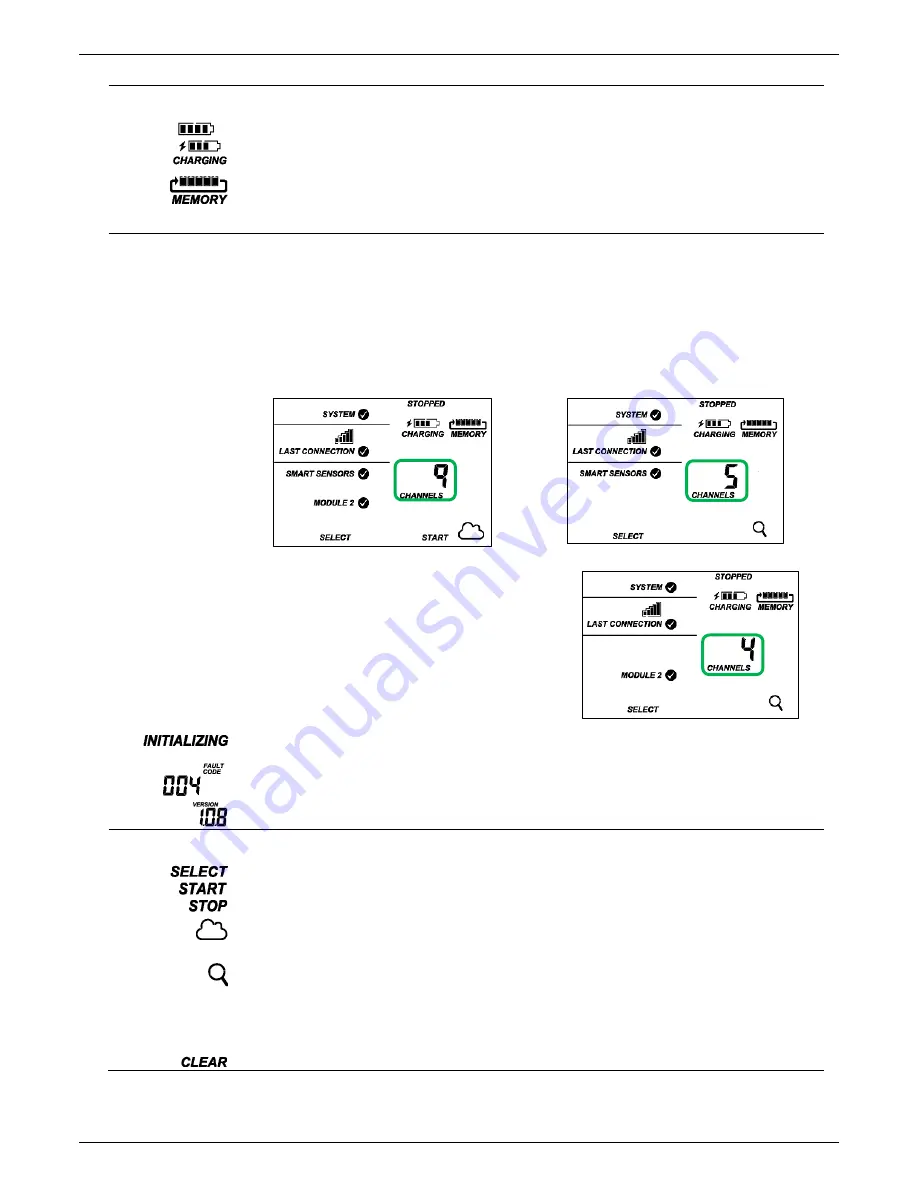
HOBO MicroRX Station for HOBOnet (RX2105 and RX2106) Manual
1-800-LOGGERS
5
www.onsetcomp.com
Battery and
Memory Status
This part of the LCD shows the current battery level and memory.
or
The battery indicator shows the approximate battery power remaining. In this example, the battery is fully charged.
The lightning bolt will appear when an AC adapter or solar panel is plugged into the station. “Charging” will flash
while the battery is being charged.
When the station is logging, it will record data indefinitely, with newest data overwriting the oldest data until the
station is stopped. This continuous logging is represented by the arrow in this symbol. With normal communication,
the memory used will be small, and this icon will show one bar. If the station is not able to connect to HOBOlink, this
icon will show the amount of memory that is filled with data waiting to be read out at the next connection.
Channel and Device
Information
This part of the LCD shows the number of channels and other information about each module. It also shows general
device information. Press the Select button to scroll through the main screen, smart sensors screen, and module 2
for the manager.
Main Screen
When viewing the main LCD screen, the total number of
all channels in use by the system is displayed. This is a
combination of smart sensor channels and wireless
network channels. For example, if there are 5 smart
sensor channels and 4 wireless network channels, then
9 channels are shown on the main screen as shown.
Smart Sensors Screen
When viewing the smart sensors screen, the number of
smart sensor channels is displayed. Note that some
smart sensors have more than one channel associated
with them so the number of channels may not match the
number of physical smart sensors. In this example, there
are 5 smart sensor channels.
Module 2
When viewing the module 2 screen, information about the
manager is displayed. The channel count represents all
measurement channels plus a battery channel for each mote in
the wireless network. For example, one temperature/RH wireless
sensor and one repeater has a channel count of four as shown at
right.
This will blink in the lower right part of the LCD when a firmware update is underway. It will display which module or
element is being updated.
This is a numerical code that appears when a system fault has occurred. You may need to provide this code to Onset
Technical Support. See
Troubleshooting
for details.
This is the version number of the station firmware. It only appears when powering up the device.
Button Symbols
Use the three buttons below the following symbols to operate the station. Press any of the three buttons to turn on
the LCD.
Press this button to cycle through status information about the smart sensors and module 2.
Press this button to start logging. This option is not available while the station is actively connected to HOBOlink.
Press this button to stop logging. This option is not available while the station is actively connected to HOBOlink.
Press this button to connect to HOBOlink. This option is only available on the main LCD screen. It is not available
when scrolling through smart sensor and module information with the Select button. In addition, this option is not
available while a connection is underway or active.
Press this Search button for the station to detect all currently installed smart sensors or add motes to your wireless
network. As you add or remove smart sensors while the station is stopped, press the Select button and then the
Search button for the system to recognize your changes. This option is not available for smart sensors while the
station is logging. To add motes to the wireless network, press the Select button to switch to module 2 and then
press the Search button for the station to find the motes. The station can search for motes whether it is logging or
stopped.
Use this button to clear a fault code.