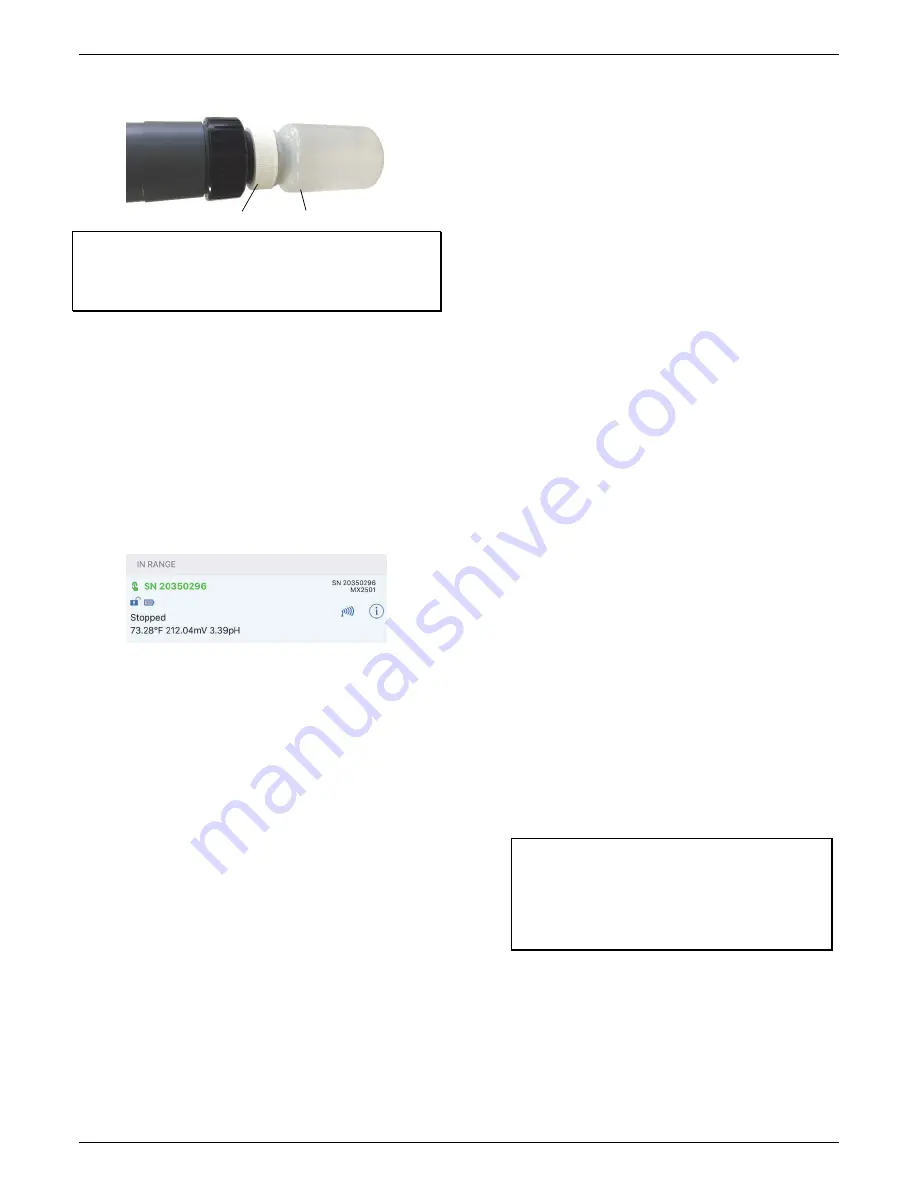
HOBO MX pH and Temperature Logger (MX2501) Manual
4
the storage solution cap installed on the logger onto the
bottle as shown below.
Important:
Keep the sensor in this storage solution bottle
unless you are calibrating the logger or deploying it in water.
Only use storage solution in the bottle; do not use water. Do
not use the copper guard while the sensor is in the bottle.
Downloading HOBOmobile and
Connecting to a Logger
Install the HOBOmobile app to connect to and work with the
logger.
1. Download the HOBOmobile app from the App Store®.
2. Open the app and enable Bluetooth in the device settings if
prompted.
3. Press the button on the logger to wake it up.
4. Tap the HOBOs icon at the bottom of the screen. Tap the
logger in the list to connect to it.
If the logger does not appear in the list or if it is having trouble
connecting, follow these tips:
•
If the logger was configured with Bluetooth Always Off
(see
Configuring the Logge
r), make sure the logger is
“awake” by pressing the switch for 1 second. This will
also bring the logger to the top of the list if you are
working with multiple loggers.
•
Make sure the logger is within range of your mobile
device. The range for successful wireless communication
is approximately 30.5 m (100 ft) in air with full line-of-
sight.
•
Change the orientation of your phone or tablet to ensure
the antenna in your device is pointed toward the logger.
Obstacles between the antenna in the device and the
logger may result in intermittent connections.
•
If the logger is in water and configured with Bluetooth
Off Water Detect, you must remove the logger from the
water to connect to it.
•
If your device can connect to the logger intermittently or
loses its connection, move closer to the logger, within
sight if possible. If the logger is in water, the connection
can be unreliable. Remove it from water for a consistent
connection.
•
If the logger appears in the list, but you cannot connect
to it, close HOBOmobile and power cycle the mobile
device. This forces the previous Bluetooth connection to
close.
Once connected to the logger you can select one of the
following actions:
•
Configure.
Select logger settings and load them onto the
logger to start logging. See
Configuring the Logger
.
•
Readout.
Download logger data. See
Reading Out the
Logger
.
•
pH Calibration.
Calibrate the logger following the
instructions in HOBOmobile. The logger should be
calibrated after replacing or cleaning the electrode. See
Calibrating the Logger
.
•
Full Status Details.
Check the battery level and view the
configuration settings currently selected for the logger.
•
Start Logging.
Select this option to begin logging (if the
logger is configured to start “On Button Push” as
described in
Configuring the Logger
).
•
Stop Logging.
Stop the logger from recording data. This
overrides any Stop Logging settings described in
Configuring the Logger
.
•
Page Logger LED.
Press and hold this option to illuminate
the logger LEDs for 5 seconds.
•
Logger Password.
Select this to create a password for the
logger that will be required if another mobile device
attempts to connect to it. To reset a password, connect
to the logger, tap Set Logger Passkey, and select Reset to
Factory Default. You can also press the button on the
logger for 10 seconds to reset a password.
Update Firmware.
When new logger firmware is
available, this action appears in the list. Select it and
follow the instructions on the screen. A logger readout
will be completed automatically at the beginning of the
firmware update process. If the connection is lost
between the logger and the mobile device during the
firmware update, a Firmware Update Pending Status
displays for the logger in the HOBOs list. Connect to
the logger and select Restore Logger (or Update
Firmware if that option is available) to continue
updating the firmware.
Note:
The logger will need to
be recalibrated after updating the firmware.
Important:
Before updating the firmware on the
logger, check the remaining battery level by selecting
Full Status Details and make sure it is no less than 30%.
Make sure you have the time to complete the entire
update process, which requires that the logger remains
connected to the device during the upgrade.
•
Force Offload.
This may appear if an error was
encountered when loading configuration settings. Select
this to offload all the data on the logger before
reconfiguring it.
First, slide on storage solution cap
Then, insert sensor end cap in the bottle































