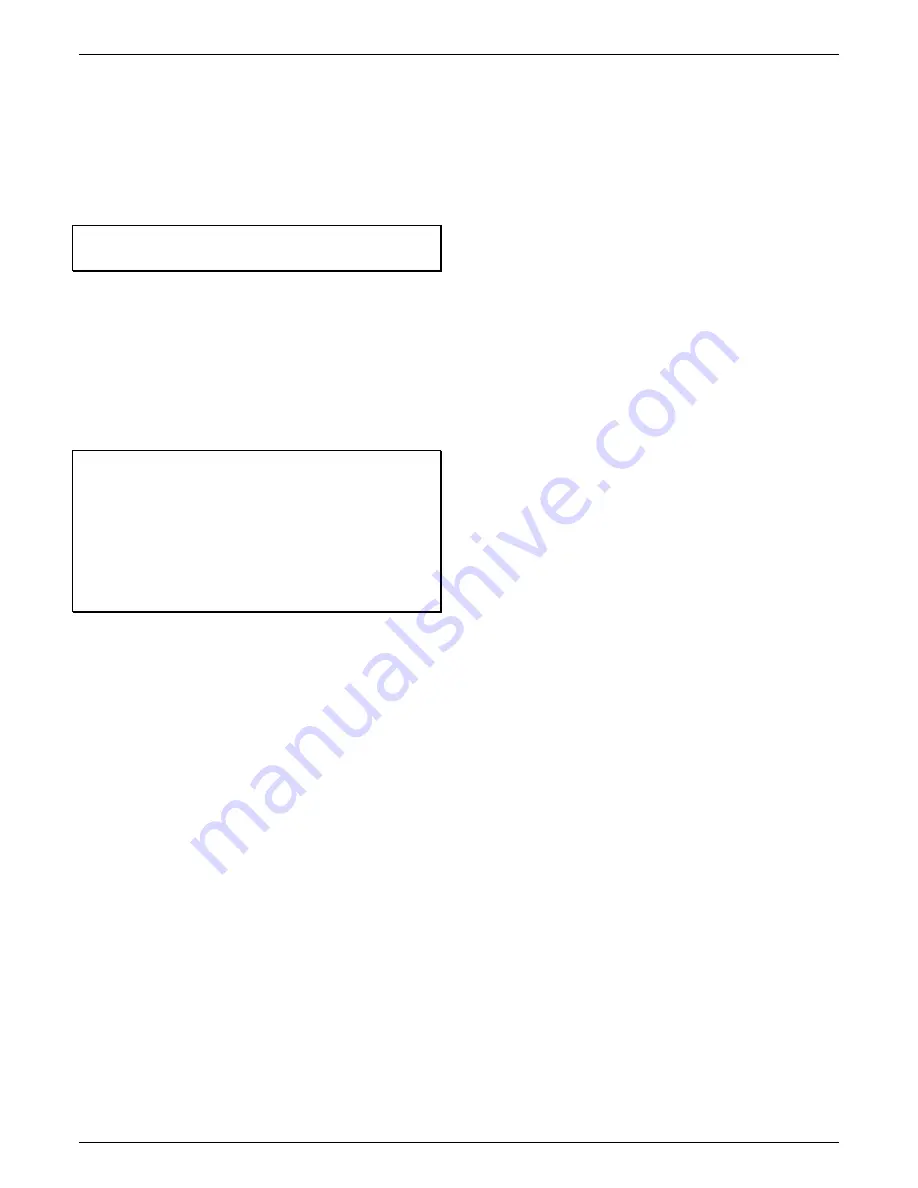
HOBO MX pH and Temperature Logger (MX2501) Manual
5
Calibrating the Logger
The logger needs to be calibrated using 7.00, 4.01 and/or 10.00
buffers to record accurate pH readings. You can calibrate the
logger by connecting to it with HOBOmobile and then tapping
pH Calibration. HOBOmobile will also prompt you to calibrate
the logger if the pH electrode has never been calibrated, the
last calibration is more than seven days old, or the logger
firmware was updated.
Important:
The pH sensor must be kept in storage solution
when not being calibrated or deployed in water
.
You will need:
•
Deionized or distilled water and a squirt bottle to rinse
the pH sensor.
•
The logger with the pH electrode installed and the copper
guard removed.
•
Calibration solution (also called buffer solution) poured
into beakers. All three buffers are available in a kit
(MX2500-CAL-KIT) or individually (MX2500-CAL-4,
MX2500-CAL-7, or MX2500-CAL-10).
Important:
The logger should be calibrated based on the
conditions at the location where it will be deployed.
Specifically, if the water temperature is expected to be
different than 25°C (77°F), it is important for the calibration
buffers to be close to the expected temperature of the analyte
(see the chart at the end of this section for the effect of
temperature on buffers). Similarly, if the logger will be
deployed at an altitude other than sea level, perform the
calibration at or near the deployment altitude.
To calibrate the logger:
1. If the sensor is in the storage solution, unscrew the storage
solution bottle and remove the storage solution cap from
the logger.
2. Open HOBOmobile and tap the HOBOs icon.
3. Find the logger in the list and tap it to connect to it. If the
logger was previously configured with Bluetooth Always Off,
press the switch on the logger to wake it up. If the logger
was previously configured with Bluetooth Off Water Detect
and it is deployed in water, remove it from water.
4. Once connected, tap Yes if prompted to calibrate the
logger. Otherwise, select pH Calibration.
5. Select the calibration type (two-point using pH 7.00 and
4.01 solution, two-point using pH 7.00 and 10.00 solution,
or three-point using pH 7.00, 4.01, and 10.00 solution). Tap
Start Calibration.
6. Use a squirt bottle to rinse the pH sensor with deionized or
distilled water.
7. Place the sensor end of the logger in the pH 7.00 solution.
Make sure the sensor end cap, temperature sensor, and
closure cap are submerged in the solution. Follow the
instructions on the screen. Once the pH reading is stable,
tap Confirm Buffer.
8. Rinse the pH sensor with deionized or distilled water again.
Tap Next Buffer.
9. Place the sensor end of the logger in either the pH 4.01 or
10.00 solution as prompted, making sure the sensor end
cap, temperature sensor, and closure cap are submerged in
the solution. Follow the instructions on the screen. Once
the pH reading is stable, tap Confirm Buffer.
10. If you selected three-point calibration, repeat steps 8–9.
11. Tap Save Calibration.
12. Rinse the pH sensor with deionized or distilled water again.
If you will not be deploying the logger immediately, attach
the logger to the storage solution bottle.
Notes:
•
The date of the last calibration, the slope and offset
values, and the buffers used for the calibration are listed
under “pH Calibration” in the Connected screen in
HOBOmobile for reference.
•
Once a logger is connected to HOBOmobile, a notice
appears if the last calibration is more than seven days old
prompting you to recalibrate the logger. Although you can
postpone the calibration, it is recommended that you
recalibrate the logger before configuring it.
•
pH readings are checked every second while stabilizing
during the calibration process until a buffer is confirmed.
Once HOBOmobile indicates a reading is stable, the
readings will continue to be updated on the screen until
you tap Confirm Buffer. The readings confirmed for that
buffer will be listed in the corresponding beaker icon for
reference.
•
If the status message indicates the reading is unstable
during calibration, you can:
Remove the sensor from the calibration solution and
clean it (see
Maintaining the Logger
). Restart the entire
calibration process.
Wait longer to see if it stabilizes, keeping in mind that a
pH electrode has a 6-month expected life and may
produce unstable readings if it is older than 6 months.
If the reading reported in HOBOmobile is acceptable for
your deployment even though it is reported as
unstable, you can tap Confirm Buffer Anyway and
proceed with the calibration.
•
If an Attention message appears indicating the pH value is
incorrect, make sure the sensor is in the correct buffer
solution or try rinsing the sensor and restarting the
calibration. If the problem persists, clean the sensor (see
Maintaining the Logger
) and inspect it to make sure it is
not damaged.
Note:
There could be microcracks on the
glass bulb of the electrode that may not be visible to the
human eye.
•
You can calibrate the logger while it is logging. After the
calibration is saved, any new data logged will use the new
calibration. Data logged before the new calibration was
saved will use the old calibration data. If you do not want
data in a single file to be based on more than one
calibration, then stop the logger and read it out. You can
then calibrate it and reconfigure it.
•
pH values of calibration buffers and samples will vary
depending on their temperature. As a result of this, it is
important that the logger is calibrated in buffers that
have the same temperature as that of the sample. To do
this, it is necessary to use buffers that have known values




























