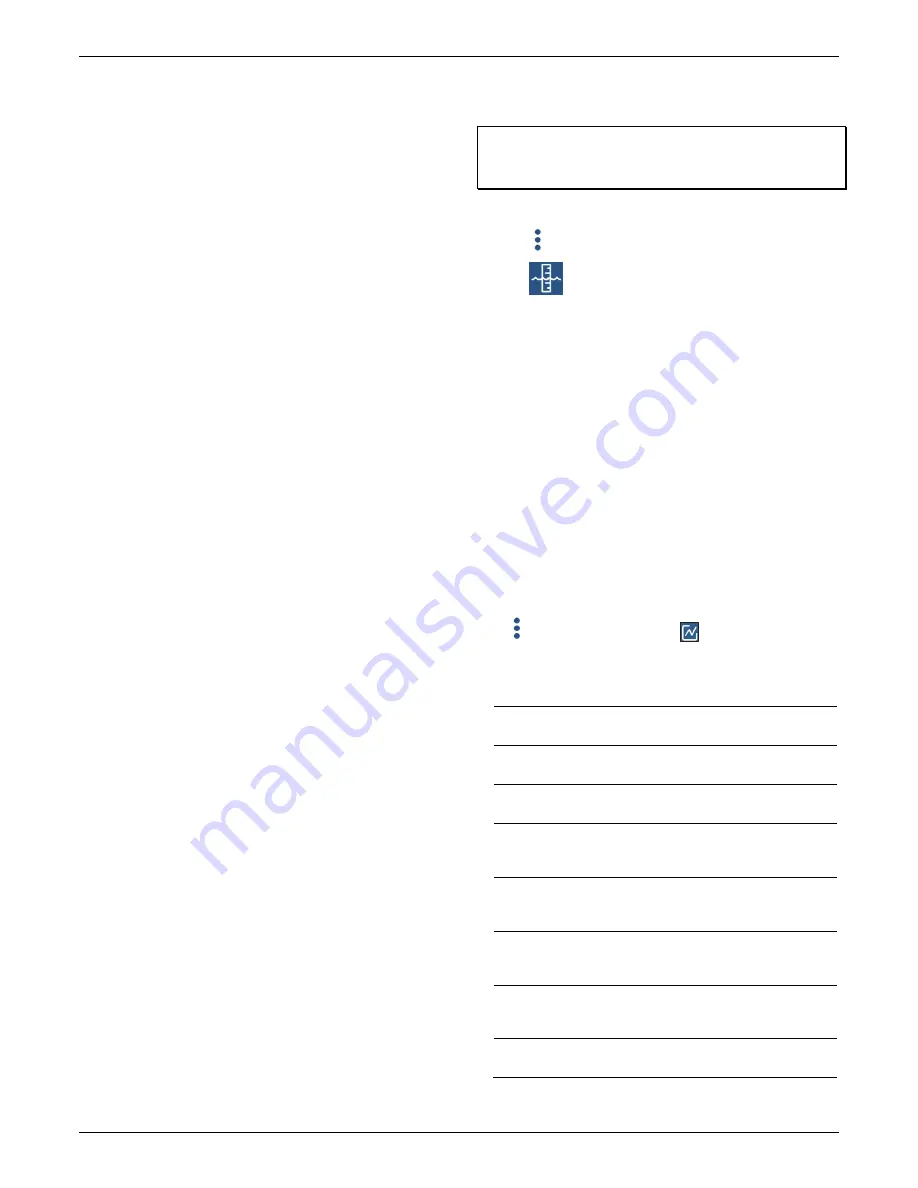
HOBO MX Water Level Logger (MX2001-0x) Manual
U.S. and International Sales: 1-508-759-9500 10
www.onsetcomp.com
You can plot the statistics series once you download data from
the logger. Note that the logger always displays the current
sensor readings in the app even if it is not logging them.
Updating the Reference Water Level and
Water Density
The logger calculates data based on the reference water level
and water density settings in the app. You may need to update
these settings during deployment. These are guidelines for
when to update reference water level or water density.
•
The reference water level may need to be adjusted to
compensate for drift (see
Compensating for Drift
) or for cable
stretch in water level logger cables longer than 30 meters
(100 feet). Check the reference reading in the first couple of
months of deployment when using a long cable and update
the reference water level as necessary. Once stabilized, you
should not need to reset the reference water level for
several months.
•
If you realize during a deployment that the reference water
level and water density you entered are not as accurate as
needed, update them.
•
If you update the reference water level or water density,
HOBOconnect associates that reference water level with the
first reading logged in the current deployment, and data in
this deployment is updated accordingly.
•
If you want to change only future data, stop the current
deployment, offload the data, and start a new deployment
with the new water parameters.
To change the reference water level or water density:
1.
Tap Devices. Tap the logger tile in the app to connect to the
logger and tap Calibrate.
2.
Enter the reference water level associated with the first
logged reading as the new reference water level, making
sure you have selected the proper units.
3.
Change the water density if needed, making sure you have
selected the proper units.
4.
Tap Save. The changes take effect immediately. This results
in reference water level and water density events in the
data file (see
Logger Events
).
Downloading Data From the Logger
To download data from the logger:
1.
Tap Devices. Tap the logger tile to connect to it.
2.
Tap Download Data. The logger downloads data to the
phone, tablet, or computer.
3.
Once the download is complete, tap Done to return to the
previous page or tap Export and Share to save the file in the
specified format.
4.
When the export file has successfully been created, tap
Done to return to the previous page or tap Share to use
your device’s usual modes of sharing.
You can also upload data automatically to HOBOlink, Onset’s
cloud software, using the app or the MX gateway. For details,
see the HOBOconnect User Guide and see the HOBOlink help
for details on working with data in HOBOlink.
You can also change the reference water level, reference time,
and water density in the data file as needed.
Important:
Editing the water parameters permanently changes
the data file. If you need the original data, share the data file as
described above before making the changes.
To change the water parameters:
1.
Tap
2.
Tap .
3.
In the Water Parameter screen:
•
Enter a new reference water level value and/or change
the water level units.
•
Tap Reference Time and select a time associated with a
logged data point for when the reference reading was
taken. Tap Save to return to the Water Parameter screen.
•
Change the water density used for the file and/or the
units.
4.
Tap Save to apply these new settings to the data file and
graph.
Logger Events
The logger records the following internal events to track logger
operation and status. You can view events in exported files or
plot events in the app.
To plot events, tap Data and select a file to open.
Tap
(if applicable) and then tap
. Select the events you
want to plot and tap OK.
Internal Event
Name Definition
Host Connected
The logger was connected to a mobile
device.
Started
The logger received a command to start
recording data from the software.
Stopped
The logger received a command to stop
recording data from the software.
Reference Water
Level
The reference water level for the logger
has been updated. The new reference
water level is listed with the event.
Water Density
The water density for the logger has been
updated. The new water density value is
listed with the event.
Chan <#> Alarm
Tripped
A sensor alarm has tripped; <#> is the
sensor number, where 1 is differential
pressure and 3 is temperature.
Chan <#> Alarm
Cleared
A sensor alarm has cleared; <#> is the
sensor number, where 1 is differential
pressure and 3 is temperature.
New Interval
The logger has entered or exited burst
logging mode.






















![Lambrecht power[cube] 30.95800.015000 Manual preview](http://thumbs.mh-extra.com/thumbs/lambrecht/power-cube-30-95800-015000/power-cube-30-95800-015000_manual_3388101-01.webp)








