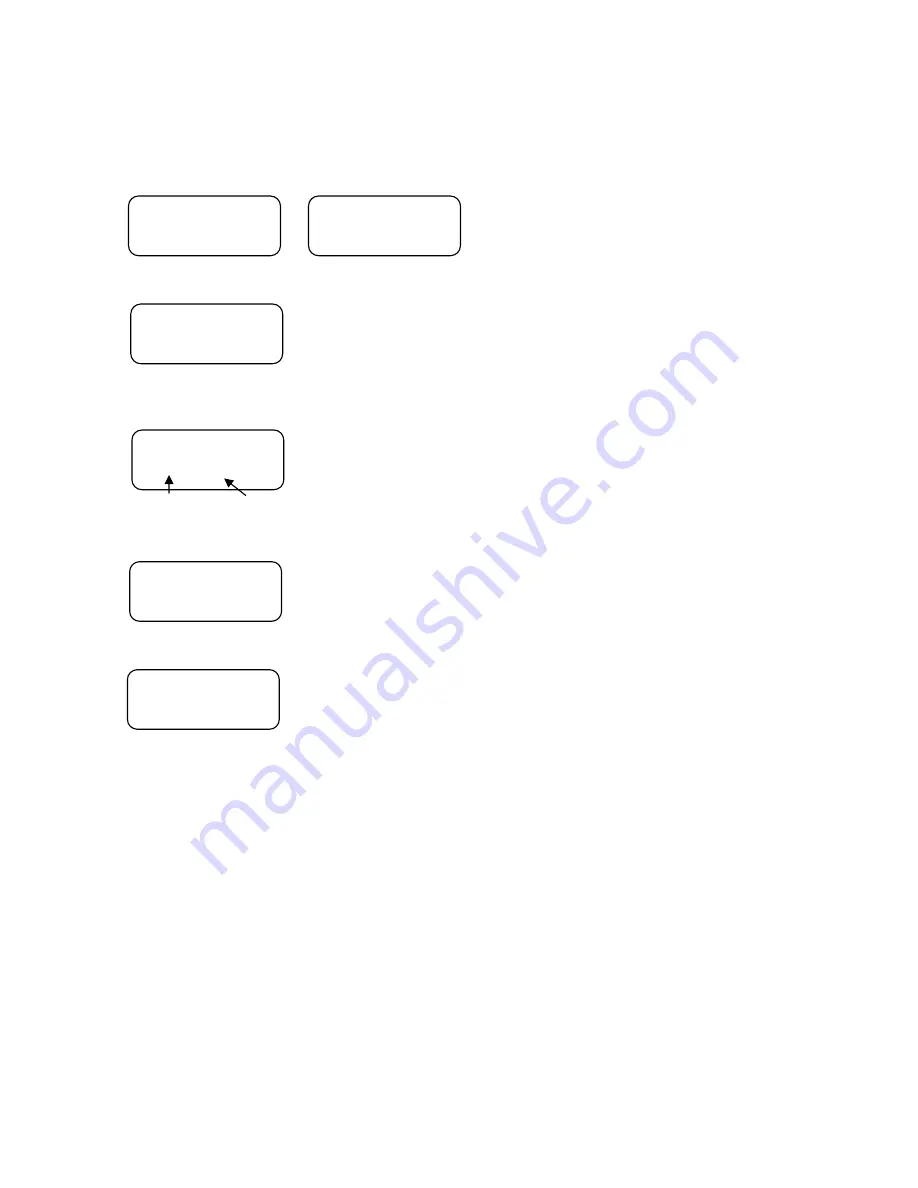
Copy from HDD to DVD (HDtoDVD)
1. Start from the DVD main screen. No matter which mode/master is selected. Press the NO button.
COPY START?
(DVDtoDVD)
COPY START?
(FAST)
2. Press the YES button in the master selection screen as follows.
MASTER SELECT?
3. HD area already registered data is displayed if you press the NO button twice. Press the YES button if the data you want to copy
is shown up.
>HD DVD AREA1?
DVD-ROM 4.10G
format capacity
4. Press the YES button if you want to copy from the HD area to DVD-R.
To DVD DISC?
(HD to DVD)
5. Press the YES button to start copying.
COPY START?
(HDtoDVD)
☆
Refer to “Notices for DVD” for the supported DVD formats.
☆
If an error occurs, refer to “Error during process” at the end of this section.
34































