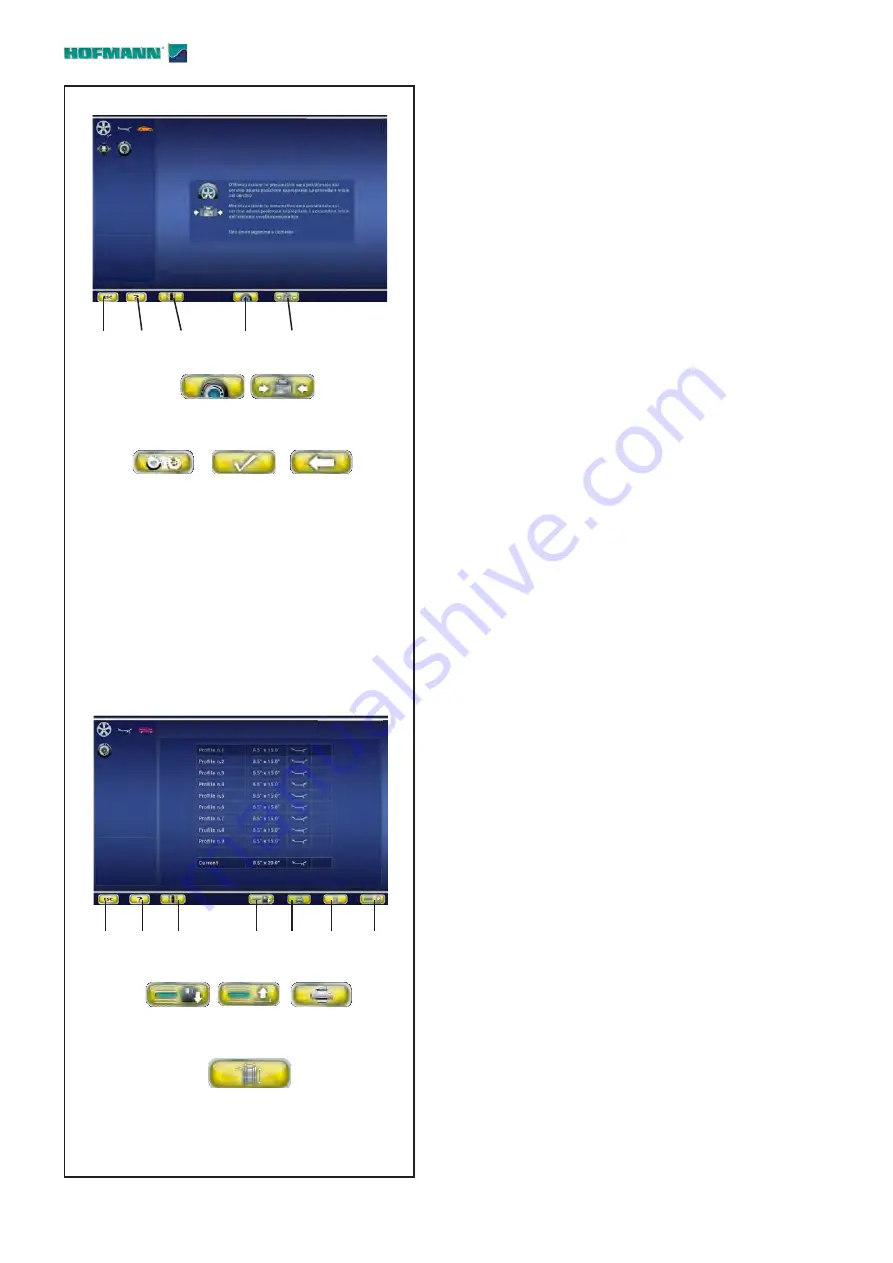
30
4-11
4
7
6
3
2
1
5
3
4
4-10
5
3
1
4
2
3
4
6
7
8
6
7
Layout
Fig. 4-10
OPTIMISATION/MINIMISATION
Optimisation / Minimisation
Screen.
Open with
the OPT/MIN
key (
5
,
Fig. 4-7
)
when on the
Screen after a measuring run.
Commands available during the entire cycle:
1 -
HELP key
- Selects HELP texts relating to the
current function.
2 -
BALANCING key
- Opens the BALANCING Screen
Page.
3 -
OPTIMISATION key
- Starts
the Optimisation cycle
4 -
MINIMISATION key
- Starts
the Minimisation cycle.
5 -
ESC key
-
-
Returns you to BALANCING/MAIN MENU.
6 -
CONTINUE PREVIOUS OPT/MIN key
- Continues
the previously interrupted Optimisation/Minimisation
cycle.
7 -
CONFIRM key
- Confirm / enter completed wheel
positioning, as required by the program.
8 -
BACK key
- Takes you back one step during
execution of the
OPT/MIN
program.
Fig. 4-11
WHEEL PROFILE
Wheel Profile
Screen Page.
Open with
the SPECIAL
key (3, Fig. 4-6)
, before the
measuring run.
Commands:
1 -
HELP key
- Selects HELP texts relating to the
current function.
2 -
BALANCING key
- Opens the BALANCING Screen
Page.
3 -
SAVE key
-
Saves to the memory the wheel data
present in the “Current” line below the list.
4 -
RETRIEVE WHEEL DATA key
-
Retrieves and sets
wheel data from one of the “Profile” items listed
.
5 -
ESC key
-
-
Returns you to the MAIN MENU.
-
Exits C codes.
-
Clears HELP texts and ERROR messages.
6 -
PRINT key
- For printing.
7 - RIM DATA ENTRY key
- To go to the Rim data
entry screen.
........ ..
Summary of Contents for Geodyna 8200 Series
Page 188: ...188 Blank Page ...































