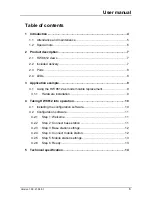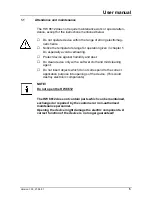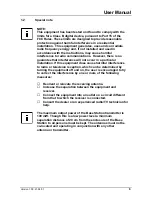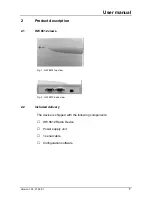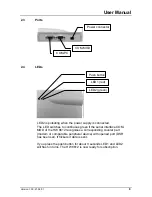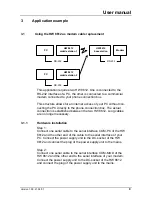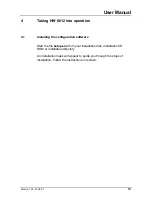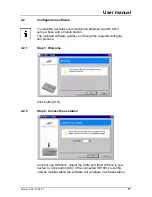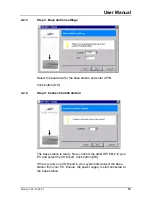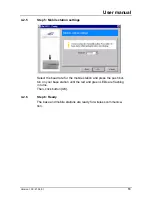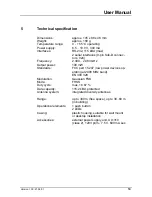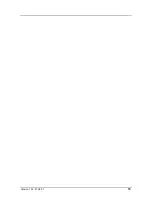User Manual
Version 1.00; 21.06.01
14
5
Technical specification
Dimensions:
approx. 145 x 88 x 46 mm
Weight:
approx. 180 g
Temperature range:
0 .. +55 °C operating
Power supply:
6.5 .. 10.0 V, 300 mA
Interfaces:
RS-232, 115 kBd (max)
2 serial interfaces (9-pin Sub-D connec-
tors, V24)
Frequency:
2.400 .. 2.483 GHz
Output power:
100 mW
Standards:
FCC part 15.247 (low power devices op-
erating at 2400 MHz band)
EN 300 328
Modulation:
Gaussian FSK
Mode:
FHSS
Duty cycle:
max. 16.67 %
Data capacity:
115,2 kBd, protected
Antenna system:
integrated diversity antennas
Range:
up to 300 m (free space), up to 30..60 m
(in building)
Operational elements:
1 push button
2 LEDs
Casing:
plastic housing, suitable for wall mount
or desktop installation
Accessories:
external power supply unit, UL1310
(class 2), 120V prim., 7.5 V, 600 mA sec.