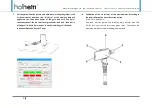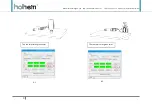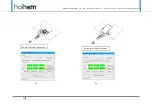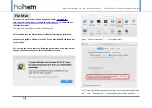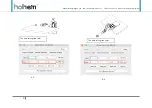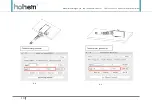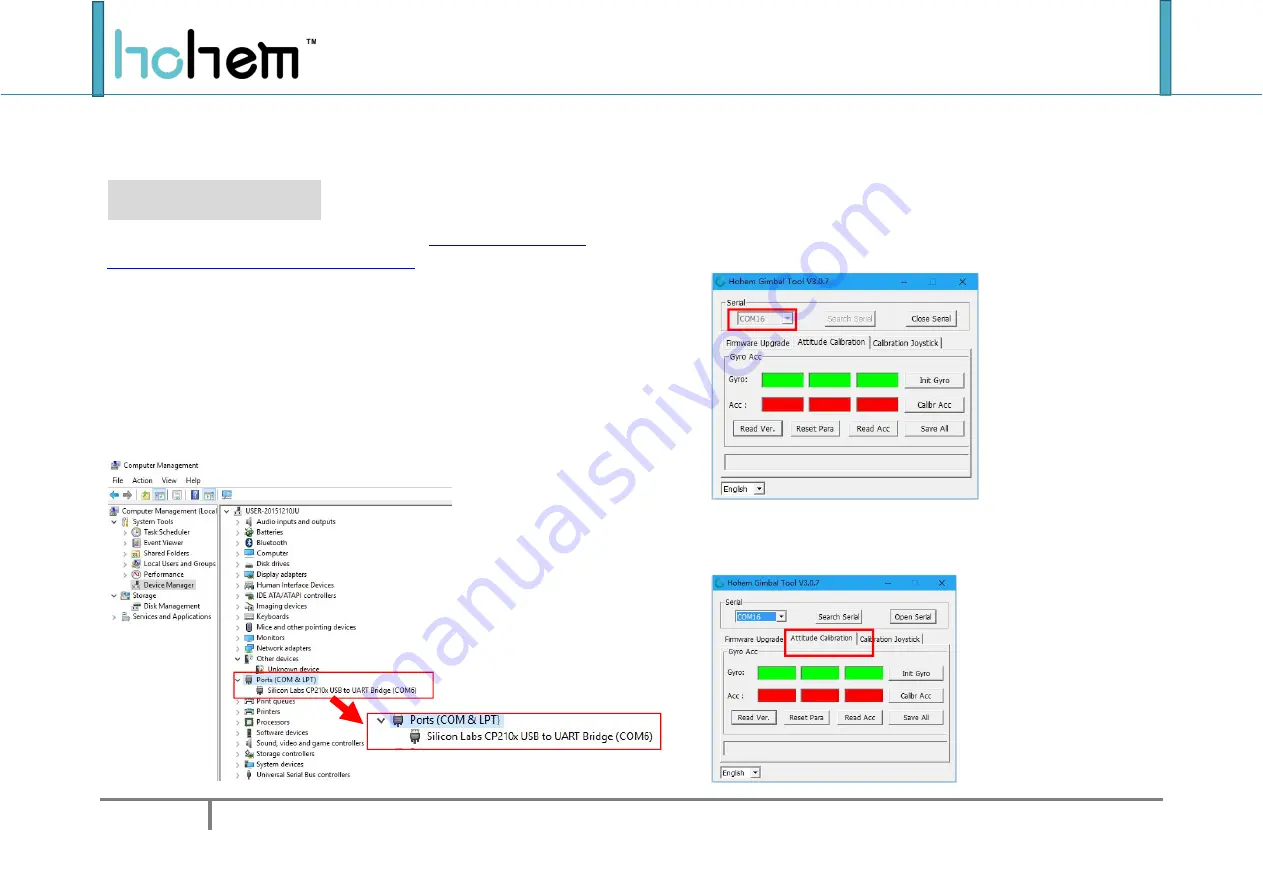
Hohem Techonology Co.,Ltd
http://www.hohem-tech.com
Tel:0755-86573216 Email:service@hohem-tech.com
1
BUFF On-line Calibration V1.0
For Windows
Please
visit
the
official
website
service-and-support/download-center?lang=en
to
download
following
documentations:
Hohem
Gimbal
Tool
(
Please install the driver CP210X before start the tool
)
;
1. Before the calibrate process, please make sure the gimbal is power off.
Connect the gimbal to your PC by using USB cable.
2. Check the port number of gimbal by Computer Management.
(Right click the “Computer”—Click the “Manage”—Enter the “Computer
Management”—Click the “Device Manager”—“Ports”—“Communication
port”
3. Enter the Hohem Gimbal Tool
;
4. The software will recognize the port number automatically(if the
port number is wrong ,please click “Search Serial”, then choose the
port number manually)
5. Following shown the position, after choose the right port number
and click “Open Serial” .
6. Click “Attitude Calibration” to enter the interface of attitude
calibration.