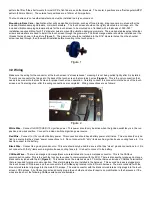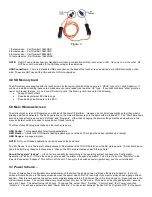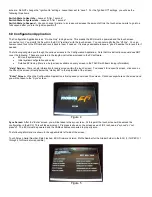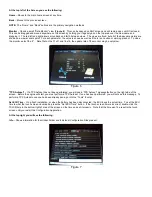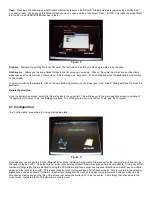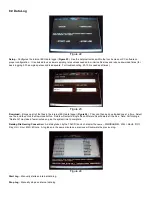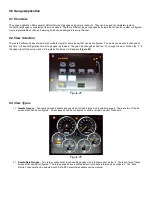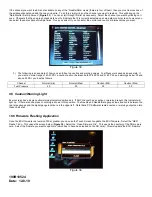Figure 30
Touch Screen Switches may be used as "enable/input" from software created I/O (for example nitrous enable) or from a user defined
Inputs from the I/O ICF. These switches may also be used to trigger an output once the desired Input has been created. Note** A
switched output used in conjunction with a sensor input **both switch and sensor input must be enabled** for output to trigger.
A TSLCD “Switch” must first be created in the PC software. To create, you must first define a +12v (H) or Ground (G) input. Go to the
Pin Map and the “View LCD” screen. Then “drag and drop” the input onto one of the 10 available positions on the LCD Pin Map.
9.4 Caution Warning/Setup
Overview
Any item with a numeric reading can be configured with both high side and low side Caution and Warning outputs. These are
configured using one of the “Needle/Data Gauge” screens. Once configured there, a caution or warning will be indicated on a Dial (the
background will turn yellow or red) or Digital (the number will turn yellow or red) gauge. This system defines a “caution” as a first
notification of trouble. A “warning” is a value that is a “worse condition” than a caution. For example, you may set up engine coolant
temperature to have a “caution” trigger at 220°F, and a warning to occur at 240°F. You can configure a “low side” caution and warning
as well. You would use this for oil pressure, for example. You can set up a low side caution to occur at 25 PSI and a low side warning
to occur at 15 PSI.
To configure a caution/warning for a certain channel, perform the following:
1) Go to a “Needle/Data” gauge view.
2) If the channel you want to create a caution/warning for is available, click once on the name of that channel. This will bring up
the “Data Monitor Set-Up Screen” (
Figure 31
). On this screen you can set the “normal” min and max range, and the caution
min/max range. By doing so, you automatically set up the warning min/max range as well. To enter the values for the normal
min/max and caution min/max, click once on the number you want to change. This will bring up a number editor (
Figure 32
).
Type in the value you want and click once on “OK”.
Figure 31 Figure 32