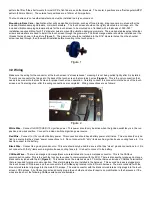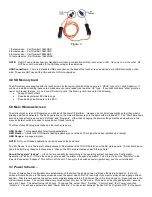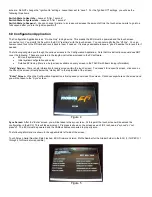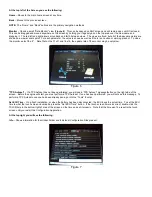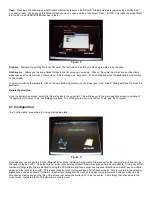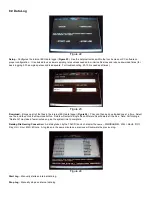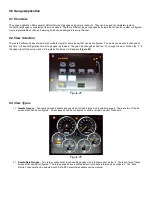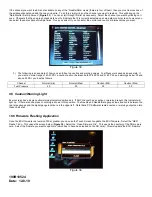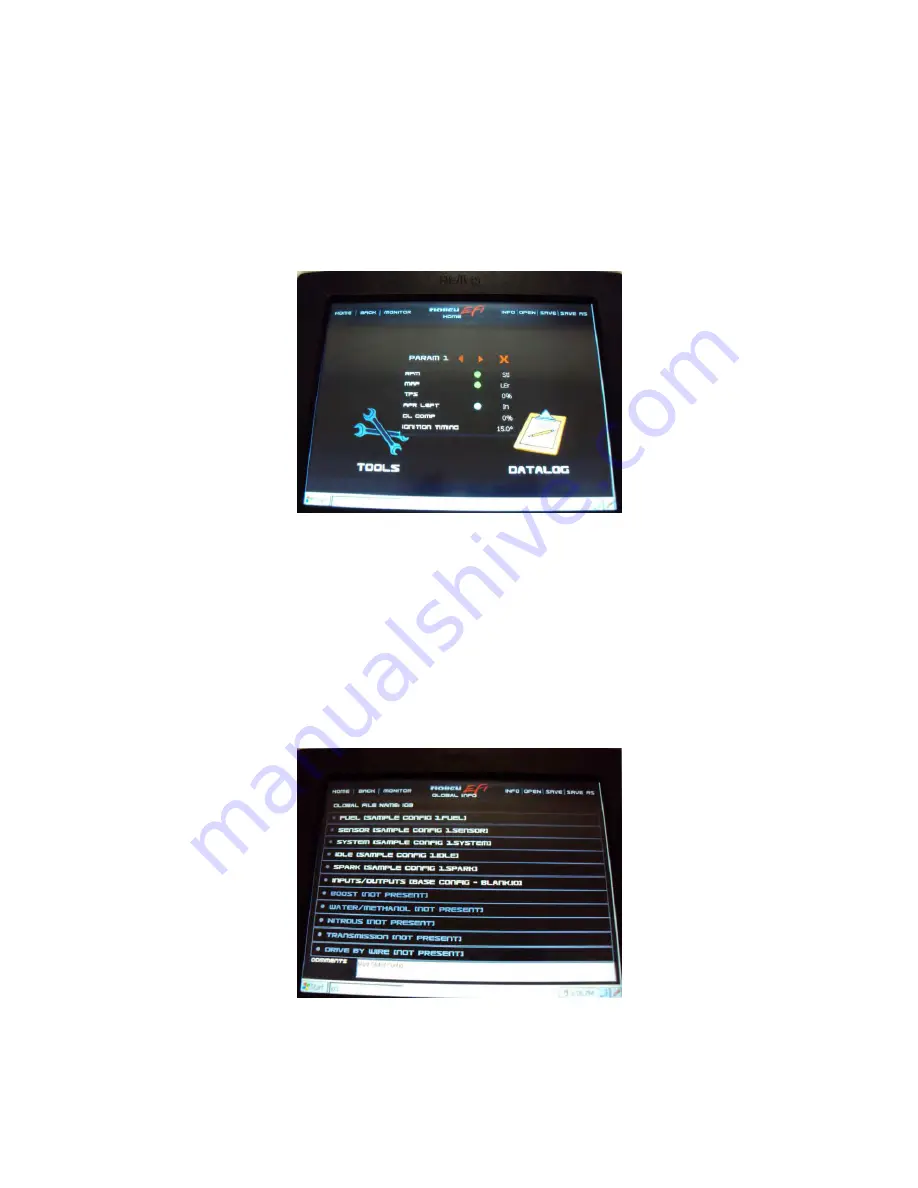
At the top left of the Screen you see the following:
Home
– Moves to the main home screen at any time.
Back
– Moves to the previous screen.
NOTE:
The “Home” and “Back” buttons are the primary navigation methods.
Monitor
– Opens a small “Data Monitor” view (
Figure 6
). This can be opened on ANY screen and will remain open until it is closed.
This can be dragged and moved anywhere on the screen by holding your finger/stylus on the top area over the view name and
dragging it. The red left and right arrows move back and forth between views. The views are fixed, but all of the base parameters are
shown on a view at some point. For each parameter, the value is shown as well as if there is a caution or warning present. To close
the monitor, select the “x”. Note that on the 31x31 and 16x16, the update rate of the monitor may be very slow.
Figure 6
“TPS Autoset”
– If a TPS Autoset has not been performed, you will see a “TPS Autoset” message/button on the right side of the
screen. Before the engine will start, you must perform a TPS Autoset. If one has been performed, you will not see this message. To
perform a TPS Autoset once one has been already done, go into the “Tools” function.
Set ECU Time
– On a fresh installation, or when the battery has been disconnected, the ECU loses the actual time. To set the ECU
time to what the touch screen clock reads, press the “Set ECU Time” button. If the touch screen time is incorrect, double-click the
TSLCD time in the bottom right of area of the screen on the time and set it properly. Note that the time won’t be reset in the touch
screen until you restart the Configuration Application.
At the top right you will see the following:
Info
– Shows information for the Global Folder and Individual Configuration Files present.
Figure 7