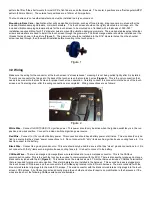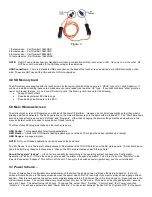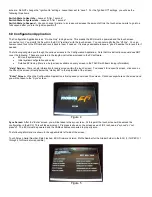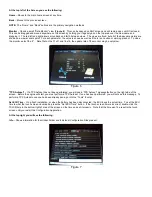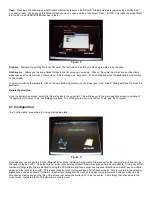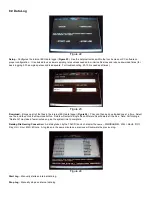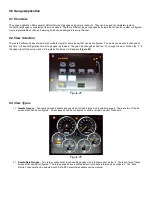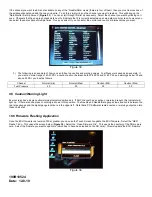If you click once on the “up/down arrows” on the right of the entry, it will bring up a numeric increment window (
Figure 14
). If you click
TWICE on the number, it will bring up a keypad (
Figure 15
).
Figure 14 Figure 15
To change the values on any table, select the values you want to change (touch and drag over an area as shown in
Figure 16
). Then
click TWICE on the LAST value you selected. This will bring up a calculator (
Figure 17
). You can type in a single number for all the
cells (14 for example) or perform a math offset (/ = divide by, * = multiply, + = addition, - = subtraction). There is also a “fill column” and
“fill row” option which will provide a linear fit between end values.
Also, at the top right side of the screen, there is an up and down arrow, and an increment number in between. Clicking on the
increment number will scroll through different values. Clicking on the up and down arrows will increment a single selected value or a
group of values on certain screens.
Figure 16 Figure 17