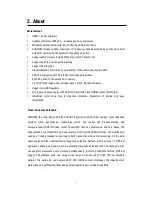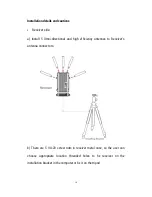Reviews:
No comments
Related manuals for HLWH009

KX-UT670
Brand: Panasonic Pages: 2

P139-HD
Brand: Eagle Copters Pages: 11

MC-5911SC
Brand: Daewoo Pages: 21

JWM40
Brand: Jensen Pages: 2

JBUDS TALK
Brand: JLab Pages: 3

cortado mkII
Brand: Zeppelin Design Labs Pages: 37

377B11
Brand: PCB Piezotronics Pages: 12

AS 9403
Brand: Magnavox Pages: 12

MICPRO UHF-5100
Brand: UMT Pages: 4

HOMERTON 2
Brand: MAJORITY Pages: 26

139905
Brand: Hama Pages: 37

1000BT
Brand: Azden Pages: 8

IRH-20
Brand: Azden Pages: 2

RS2769iS
Brand: RCA Pages: 2

Vlink2
Brand: Saramonic Pages: 29

Stage 266
Brand: Samson Pages: 64

BE 3806
Brand: RCF Pages: 40

N/DYM N/D767
Brand: Electro-Voice Pages: 4