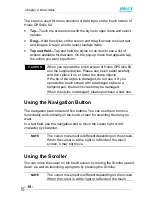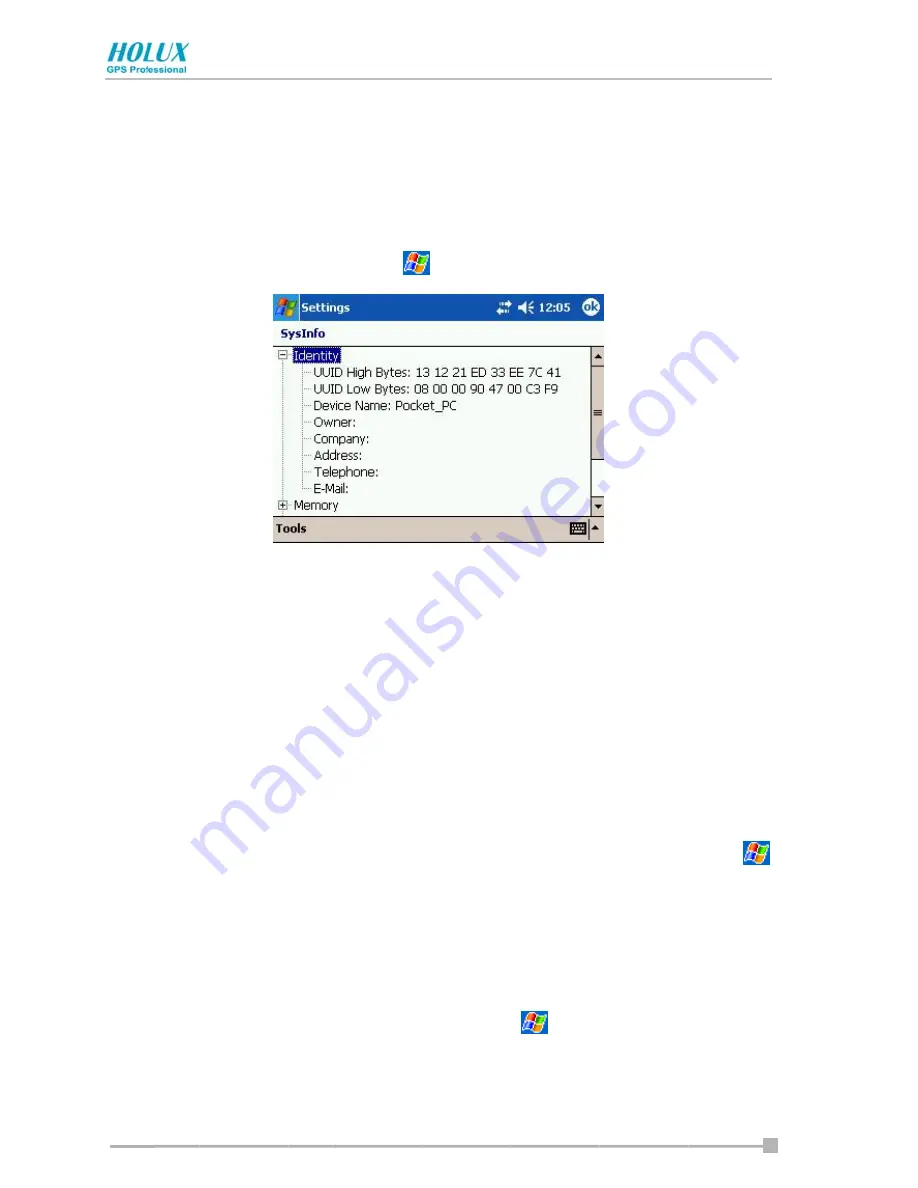
Chapter 2: Basic Skills
- 32 -
Checking System Information
The system information program displays the system information such as
CPU clock, CPU stepping, OS version, PIC version, and UUID. The
information is displayed in the
Identity
,
Memory
,
Driver
and
System
items.
To check system information, tap
>
Settings
>
System
>
SysInfo
.
Tools Menu
The Tools menu displays the system information and allows the text to be
exported.
•
Export
exports all system information parameters to a text (*.txt) file.
Customizing Settings
You can customize Holux GPSmile 60 by adjusting the settings and
installing additional software.
Adjust the settings to suit the way you work. To see available options, tap
>
Settings
>
Personal
or
System
tab located at the bottom of the screen.
You might want to adjust the following:
•
Clock & Alarms
to change the time or to set the alarms
•
Menus
to customize what appears on the
menu, and to enable a
pop-up menu from
New
•
Owner Information
to enter your contact information
Summary of Contents for GPSmile 60
Page 1: ...Pocket PC User s manual...
Page 13: ...13 Specifications 48...