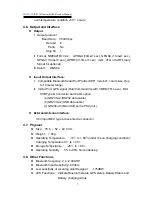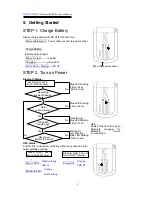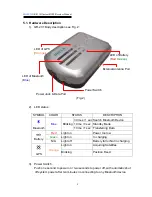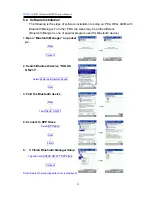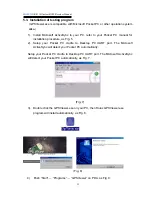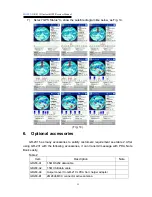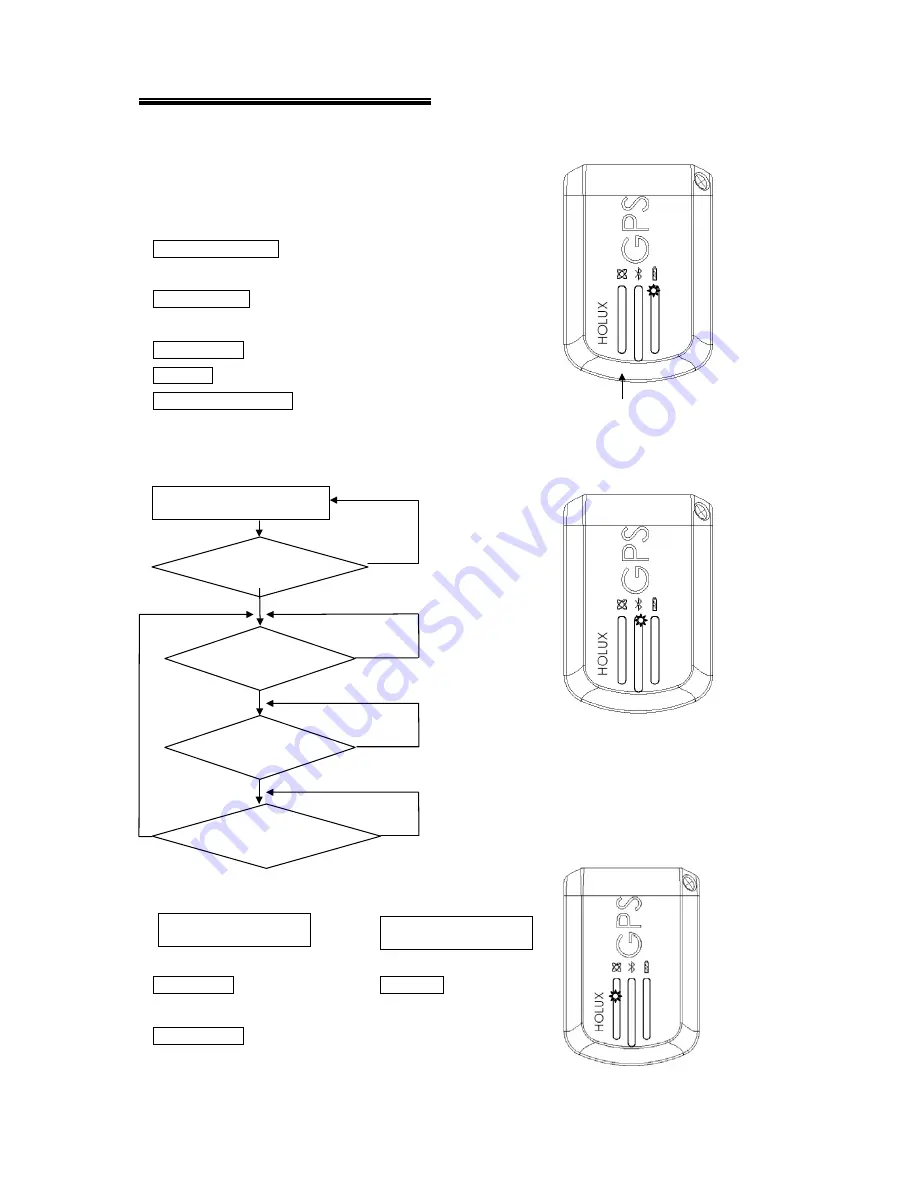
HOLUX
GR-231 Bluetooth GPS Receiver Manual
8
5. Getting Started
STEP 1. Charge Battery
Please charge battery till LED off for the first time.
Power cable plug in Power cable connect to power socket
↓
Charge Battery
Battery indicator light:
Power too low
--------
red LED
Charging -------------- green LED
Full or Not in charging -- LED off
Mini USB power socket
STEP 2. Turn on Power
Bluetooth Status –
Note:
Some PDAs have to re-open
Bluetooth manager for
Bluetooth device
re-connection.
GPS Status
---
Put GR-231 in clear view of the sky without any obstruction for
better satellite acquiring.
↓
↓
Search GPS -- Power Off --
↓
Position Fixed --
Press & Hold 1 sec to
turn on GR-231power
Blue LED blinking
(1time / 3sec)
Transferring…
Blue LED blinking
(1time / 1sec)
Waiting for
reconnection
…
Blue LED blinking
(1time / 3sec)
No
Searching
Bluetooth device
Stop data
transferring?
Data
is transferring?
Reconnect
Bluetooth device?
Blue LED blinking
(1time / 3sec
, After 5 mins)
No
No
No
Yes
Yes
Yes
Yes
Press & Hold 1 sec to
turn on GR-231power
Press & Hold 2 sec to
turn off GR-231power
Steady orange
LED on
Orange
LED blinking
Orange
LED off