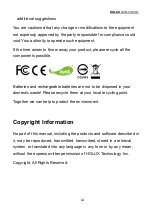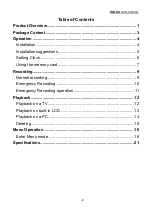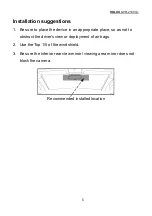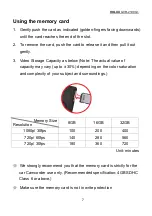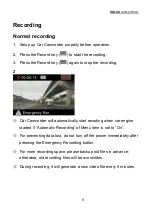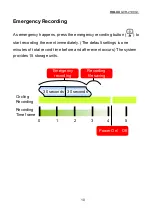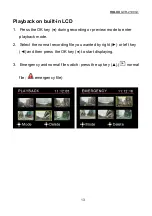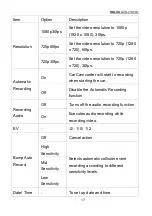HOLUX
GVR-2100 G1
13
Playback on built-in LCD
1. Press the OK key (●) during recording or preview mode to enter
playback mode.
2. Select the normal recording file you wanted by right (►) or left key
(◄) and then press the OK key (●) to start displaying.
3. Emergency and normal file switch: press the up key (▲).(
normal
file;
emergency file)