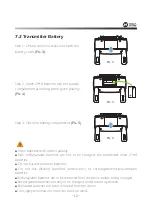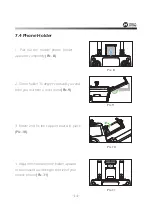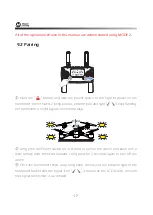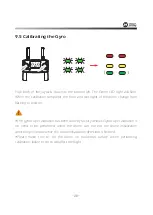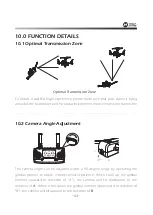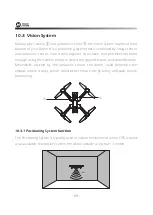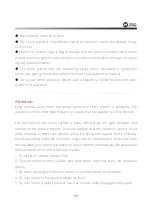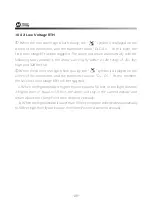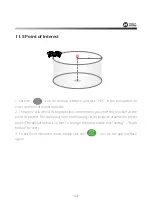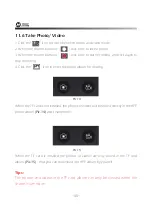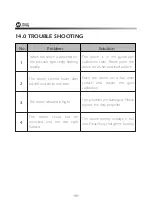●
Keep sensors clean at all times.
●
The vision system is only effective when the drone is within the altitude range
of 3 meters.
●
Make sure that the light is bright enough and the surfaces is with clear textures
so that the vision system can acquire the movement information through recogniz-
ing the ground textures.
●
The vision system may not function properly when the drone is flying over
water, low light ground and surfaces without clear patterns or textures.
●
Do not use other ultrasonic device with a frequency of 40KHz when the vision
system is in operation.
Attention:
Keep animals away from the drone when the vision system is activated. The
ultrasonic sensor emits high frequency sounds that are audible to some animals.
- - - - - - - - - - - - - - - - - - - - - - - - - - - - - - - - - - - - - - - - - - - - - - - - - - - - - - - - - - -
-26-
The precision of the vision system is easily affected by the light strength and
features of the surface textures. It would happen that the ultrasonic sensor could
work normally to detect the altitude when it is flying over objects that is made by
sound-absorbing materials. Once the image sensor and ultrasonic sensor are both
not available, your drone will switch to Gesture Mode automatically. Be cautious to
operate the drone in the following situation:
1. Fly fast at an altitude below 0.5m.
2. Fly over monochrome surfaces (like pure black, pure red, pure red and pure
green).
3. Fly over strong light reflective surfaces or surfaces prone to reflection.
4. Fly over water or transparent object surfaces.
5. Fly over moving object surfaces (such as crowds, swaying juggles and glass).