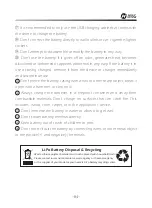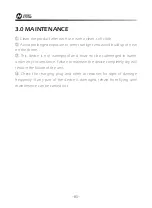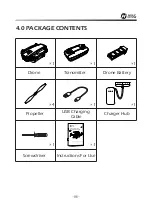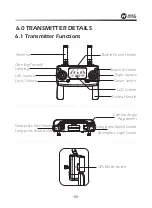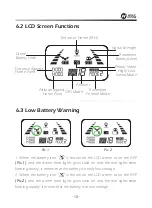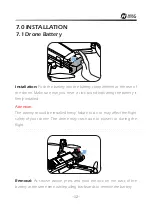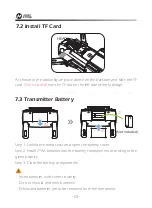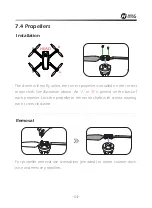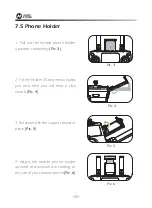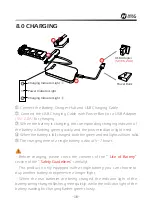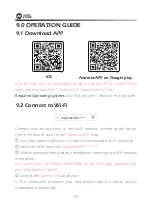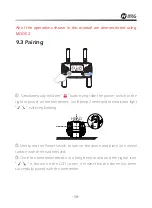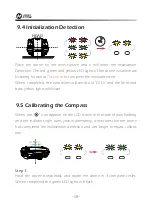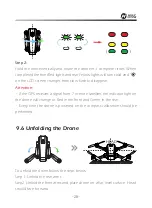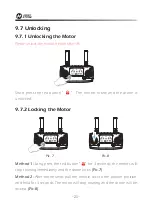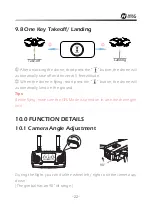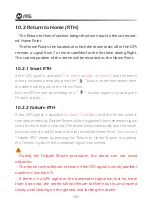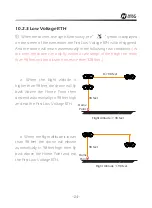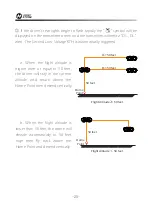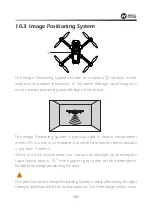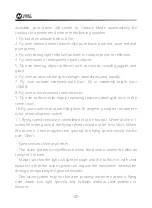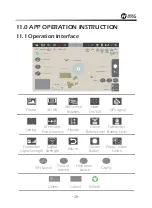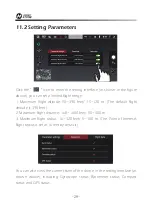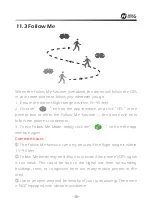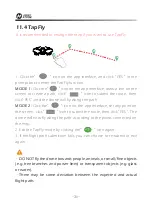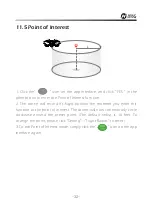-17-
①
Connect the Battery, Charger Hub and USB Charging Cable.
②
Connect the USB Charging Cable with Power Bank or a USB Adapter
(5V/ 2.0A )
for charging.
③
When the battery is charging, the corresponding charging indicator of
the battery is flashing green quickly, and the power indicator light is red.
④
When the battery is full charged, both the green and red lights will turn solid.
⑤
The charging time of a single battery is about 5~7 hours.
9.1 Download APP
9.0 OPERATION GUIDE
Scan the QR code, corresponding to either App Store™ or Google™ Play
Store and download the “ Ophelia GPS ” application for free.
Required Operating Systems:
iOS v8.0 and later / Android v4.3 and later
iOS
Android APP on Google play
9.2 Connect to Wi-Fi
Connect your smart phone to the Wi-Fi network created by the drone.
Check the drone’s status in the ”
Ophelia GPS
” App.
①
Your smartphone will launch a search of the available Wi-Fi networks:
②
Select the Wi-Fi network:
HolyStoneFPV-******.
③
Wait for several seconds until your smartphone connect to the Wi-Fi network
of the drone.
This connection is generally represented by the Wi-Fi logo appearing on
your smartphone’s screen.
④
Launch the
Ophelia GPS
application.
> The connection between your smartphone and the drone will be
established automatically.
HolyStoneFPV-******
Summary of Contents for HS720
Page 2: ...English 01 43 44 83 Deutsch...
Page 48: ......