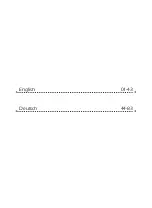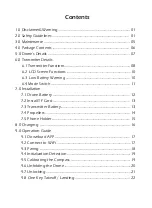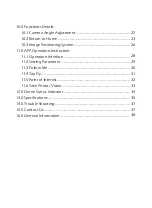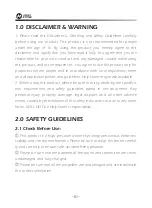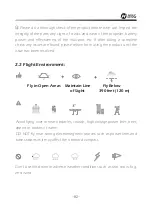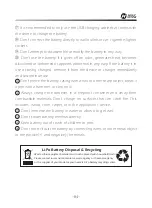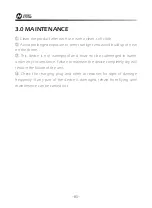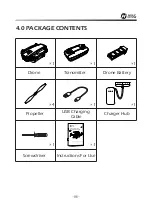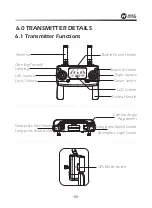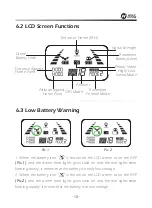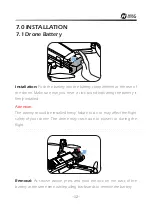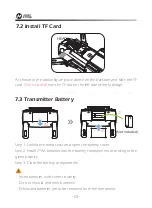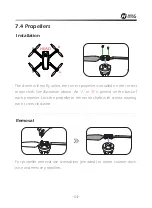1.0 Disclaimer&Warning ....................................................................................
2.0 Safety Guidelines ..........................................................................................
3.0 Maintenance ....................................................................................................
4.0 Package Contents ..........................................................................................
5.0 Drone’s Details ................................................................................................
6.0 Transmitter Details
6.1 Transmitter Functions ............................................................................
6.2 LCD Screen Functions ...........................................................................
6.3 Low Battery Warning ...........................................................................
6.4 Mode Switch .............................................................................................
7.0 Installation
7.1 Drone Battery ..........................................................................................
7.2 Install TF Card ..........................................................................................
7.3 Transmitter Battery.................................................................................
7.4 Propellers ...................................................................................................
7.5 Phone Holder............................................................................................
8.0 Charging .........................................................................................................
9.0 Operation Guide
9.1 Download APP ........................................................................................
9.2 Connect to Wi-Fi ......................................................................................
9.3 Paring ...........................................................................................................
9.4 Initialization Detection ..........................................................................
9.5 Calibrating the Compass ......................................................................
9.6 Unfolding the Drone .............................................................................
9.7 Unlocking ...................................................................................................
9.8 One Key Takeoff / Landing ................................................................
01
01
05
06
07
08
10
10
11
12
13
13
14
15
16
17
17
18
19
19
20
21
22
Contents
Summary of Contents for HS720
Page 2: ...English 01 43 44 83 Deutsch...
Page 48: ......