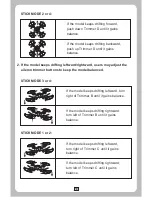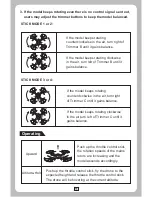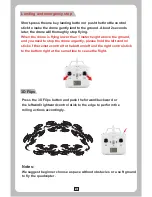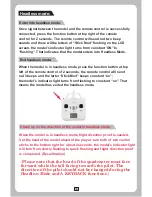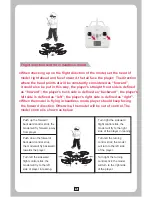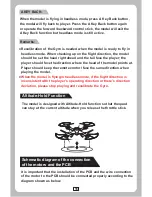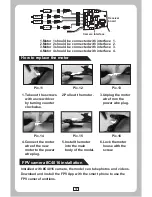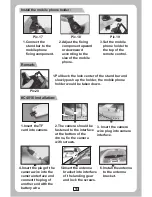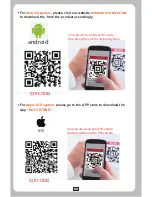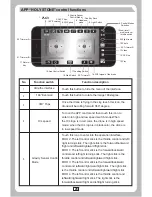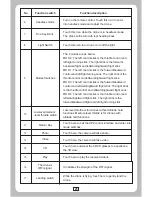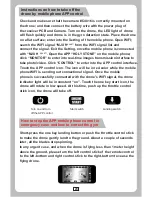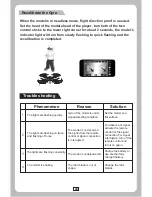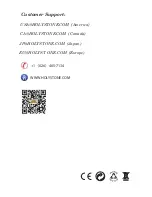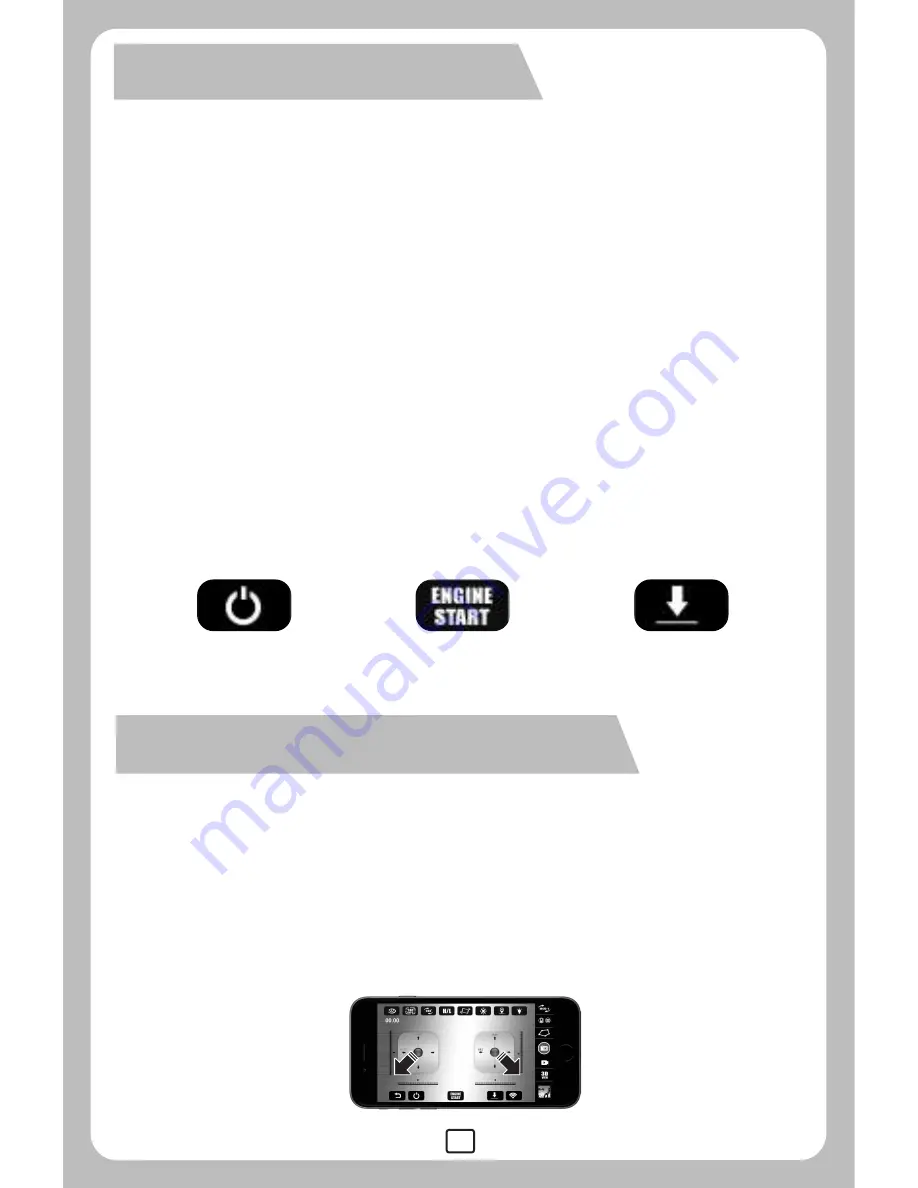
23
Start switch
Landing switch
How to stop the APP mobile phone control in
emergency case and how to correct the gyro
Instructions on how to take off the
drone by mobile phone APP control
Check and make sure that the camera #C4016 is correctly mounted on
the drone; and then connect the battery wire with the power plug of
the receiver PCB and Camera. Turn on the drone, the LED light of drone
will flash quickly and drone is in the gyro detection state. Place the drone
on a flat surface; enter into the Setting of the mobile phone. Open WIFI;
search the WIFI signal “MJX H****” from the WIFI signal list and
connect the signal. Exit the Setting, once the mobile phone is connected
with “MJX H ****”. Open the APP “HOLY STONE” on the mobile phone;
click “MONITOR” to enter into real-time images transmission interface to
take photo/video. Click “CONTROL” to enter into the APP control interface.
Touch the APP control icon. The icon will be in red color while the mobile
phone WIFI is sending out connectional signal. Once the mobile
phone is successfully connected with the drone’s WIFI signal, the drone
indicator light will be in constant “on”. Touch the one key start icon, the
drone will rotate in low speed. At this time, push up the throttle control
stick icon, the drone will take off.
Turn on and turn
off the APP control
Short-press the one key landing button or push the throttle control stick
to make the drone gently land to the ground. About a couple of seconds
later, all the blades stop spinning.
In any urgent case, and when the drone is flying less than 1 meter height
above the ground, please turn the left control stick of the remote control
to the left-bottom and right control stick to the right-bottom to cease the
flying drone.