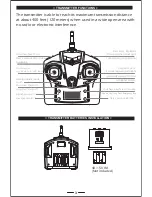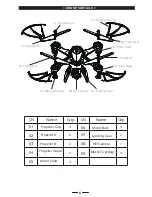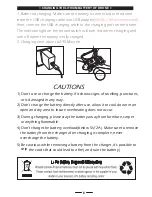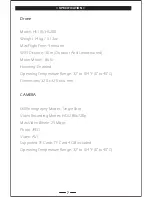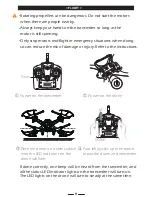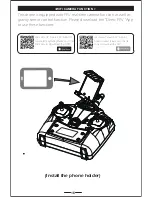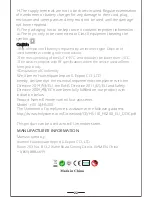< FIRST PERSON VIEW FUNCTION >
< TAKE PHOTOS/VIDEOS >
Power on your drone, then go into your phone settings, select Wi-Fi,
and then connect to “HolyStoneFPV***”, which is the camera connection.
Once you have successfully connected, exit the settings menu on your
phone and open the“Deerc FPV”App to see real-time images from camera.
1. TAKE PHOTO: Click “ ” icon to take photos.
(Pic. 1)
2. RECORD VIDEO: Click “ ” icon to record Video and click “ ”
again to save.
(Pic. 2)
(Pic. 1)
(Pic. 2)
(Pic. 5)
(Pic. 4)
(Pic. 3)
Open the software
“HSS2 FPV”
Click “PLAY”icon
Real-time image or video will
appear on the mobile screen
3. All the images and videos are saved in the phone and in the TF card
(make sure it is inserted into the camera, see
(Pic. 3)
. Press the TF card
slightly to take it out, then, insert the card into the TF card reader and
insert into the USB outlet of a computer to read the data from TF card
,
(Pic. 4)
. The images can be also viewed in the App
(Pic. 5)
.
17
TF
TF
For more details, please click “ ” icon on the APP interface.
Tip: