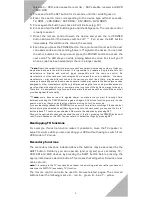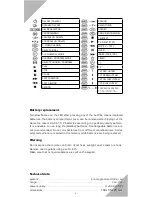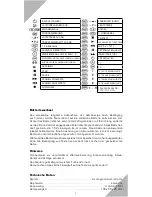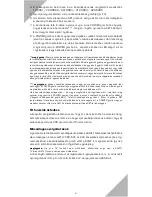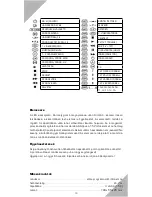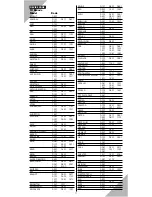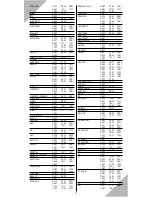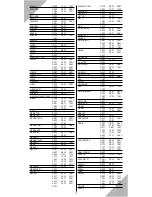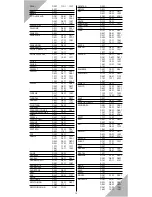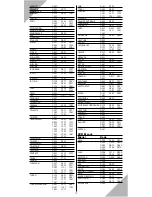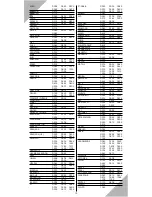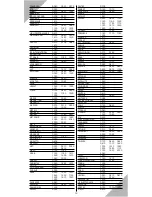television / VCR: video cassette recorder / SAT: satellite receiver and DVD
/ AUX: DVD
3. Press and hold the SET button for 2 seconds, until the red LED goes on.
4. Enter the search code corresponding to the device type within 8 seconds:
TV: 0001 / VCR: 0002 / SAT: 0003 / CTV: 0004 / DVD: 0005
5. Press again the button you chose in Point 2 above (e.g. TV)
6. Press and hold the SET button again until the LED goes on. The remote control
is ready to search.
7. Direct the remote control toward the device and press the red POWER
button and watch if the device switches off.*** If so, press the SET button
immediately. This will store the code in the memory.
8. Each time you press the POWER button, the remote control jumps to the next
code and sends a corresponding “power off” signal to the device. You can test
the other buttons too but you must press the POWER button to access the
next code. The LED stays on while jumping between codes, but it will go off
when a code has been selected (or there is a longer pause).
**note:
Due to the versatility of the product and the constantly increasing number of telecom-
munication devices in the world market, it is impossible to prepare an up-to-date list of all
manufacturers, brands and product types compatible with the remote control. As
manufacturers often take over technologies from one another, and, in addition, the same
manufacturer may use different codes in its various product lines, there may be several
overlaps in operating codes. In some cases, several codes may operate the device (even codes
assigned to other manufacturers), the only difference being that one code provides access to
more functions than the others, or sometimes the functions of the buttons may get mixed up.
Therefore, it is advisable to try all codes that operate the device and then choose the one that
provides highest functionality.
***note:
some devices react to signals slower, so make sure you wait for enough time
between pressing the POWER button again and again. All buttons function properly in code
search mode, so they you can test them before moving on to the next code.
If you accidentally pressed the POWER button one more time after switching off the device but
before storing the selected code (thereby jumping on to the next code), you can use the “mute”
button (above “1”) to step one code back. Now store the selection by pressing SET.
Once you have tried all codes and reached the end of the list, pressing the POWER button will
result in two fl ashes on the LED. You can return to default settings by pressing SET.
Overlapping TV functions
For example, this extra function makes it possible to mute the TV speaker or
adjust its volume while you are operating your VCR without having to switch from
VCR mode to TV mode.
Secondary functions
The secondary functions indicated above the buttons may be accessed by the
SHIFT button. Similarly, you can operate (and program) your secondary TV/
VCR/SAT and AUX devices by pressing the SHIFT button before pressing the
appropriate device selection button. This means that altogether 8 device codes
can be stored.
note:
If, for example, the TV functions do not seem to be working, make sure that you have not
selected the SHIFT+TV (secondary TV) function.
The remote control can also be used to browse teletext pages. The coloured
buttons bear the following marks: R – red, G – green, B – blue, Y – yellow.
3