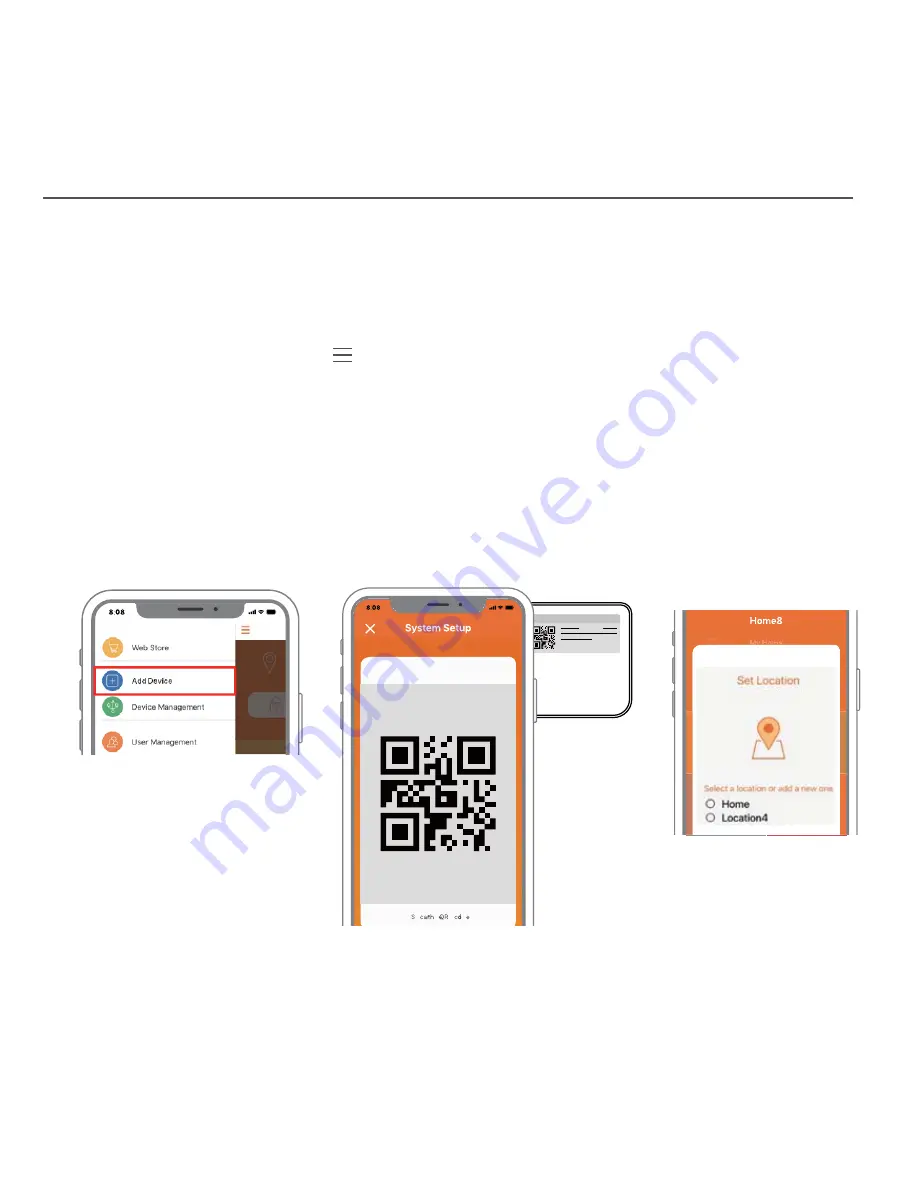
Note: Make sure your Wi-Fi router is on.
Make sure the Wi-Fi of your smartphone is on
1. Tap the side bar “
” to show the sidebar menu;
then, tap “
Device”.
2.
!©»Õ§KLÀÀ»Õ§ã©»Ï»Õ§KLÀ
.
3.
PÕ7ÀÕ©À»ê»º©»¢»ä¶ÀÕ©À»ĸÕ§»
press “Next”.
Step 3: Add it to the System with Virtual Gateway
Add-On Device Quickstart Guide
6


























