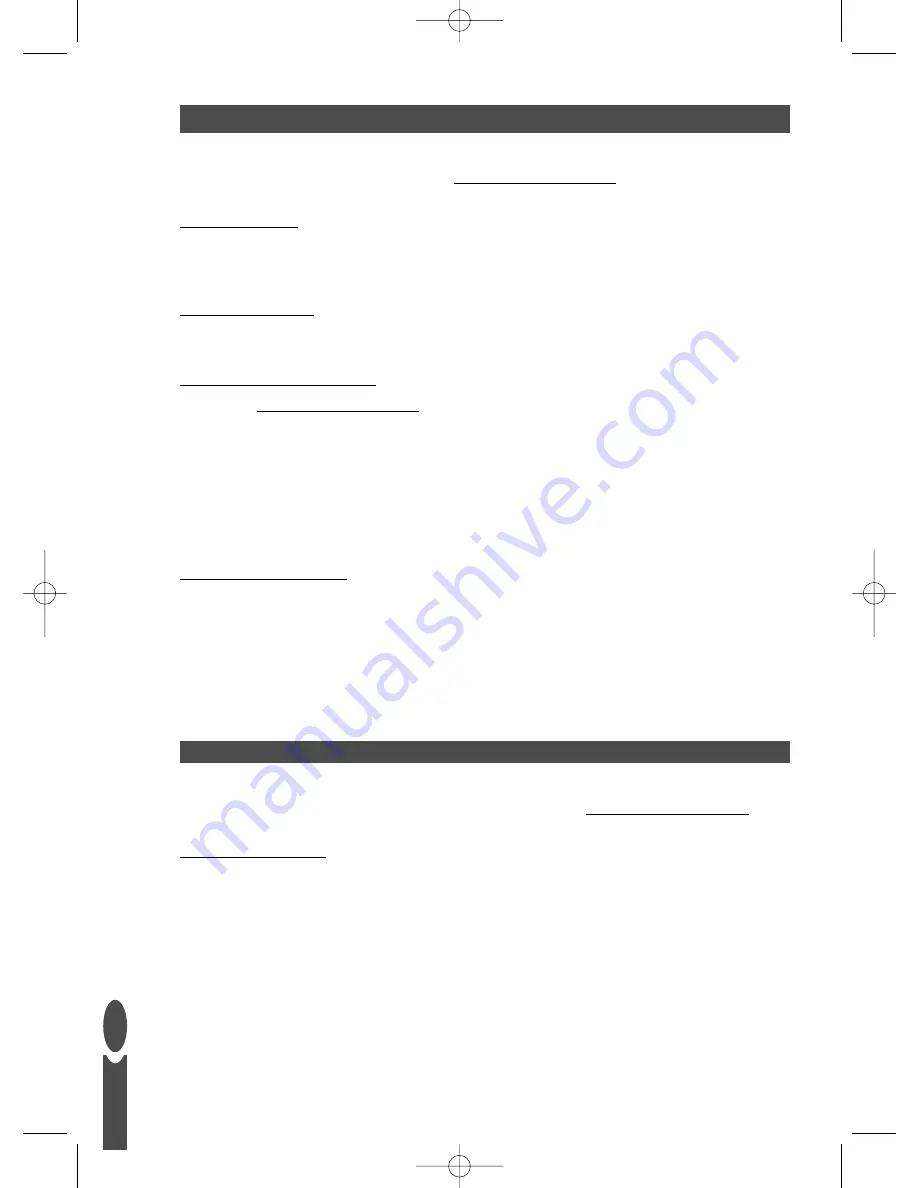
GETTING STARTED
This is the Body Manager
Quick Start Guide.
To make full use of the body analyser features please
download the full operating instructions from
www.body-manager.com
Step 1: Batteries
Insert the 6 x AA batteries supplied into the battery compartment, ensuring the + and – terminals are
correctly orientated.
Step 2: Carpet feet
For use on carpet please attach the carpet feet provided (UK only).
Step 3: Software Installation
Please go to
www.body-manager.com
and download the latest version of the Body Manager
softeware.The full operating instructions will be included with this download.
The Body Manager computer software is compatible with Windows 2000, XP and Vista. It is not
compatible with Apple computers.To install the software follow this sequence:
1. Close all open programs.
2. Double-click on the application file that you have just downloaded.
3. Follow the on screen installation instructions.
Step 4: USB Flash Drive
Before using the USB flash drive for the first time, insert it into the USB slot on your computer.Wait
while the computer identifies the USB flash drive and installs the necessary driver.
To avoid corrupting the data on the USB flash drive always click the
Safely Remove Hardware
icon
before removing the USB flash drive.The icon is on the right of the toolbar along the bottom edge of
your computer screen.The icon is identified by a bright green arrow.
You are now ready to begin using your scale.
This section explains how to take a simple weight reading.To make full use of the body analyser
features please refer to the full operating instructions available from
www.body-manager.com
Weight Reading Only
If you just want to know your weight, follow this sequence:
1. Press scale platform (on one of the corners nearest to you) firmly until you hear a beep
then release.
2. Wait until display shows zero.
3. To change to st, kg or lb press button on underside of scale.
4. Stand on platform
5. Weight is displayed
Note:
Weight only readings are not saved for transfer to your computer.
SCALE OPERATION
G
B
2
9126_Quick_start_IBV2.qxd:Layout 1 11/7/08 14:55 Page 2



































