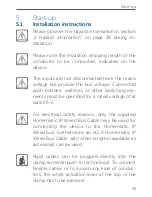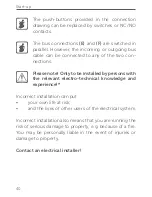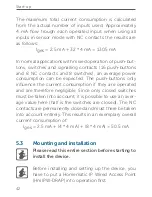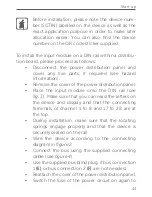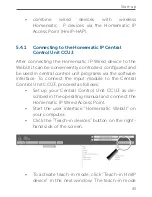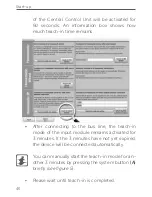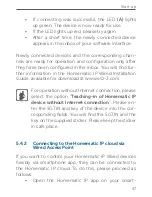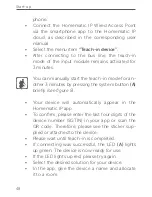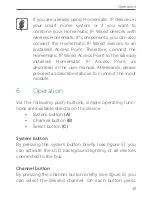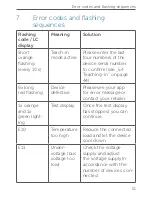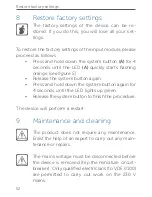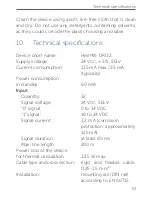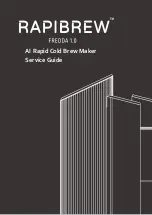53
Technical specifications
Clean the device using a soft, lint-free cloth that is clean
and dry. Do not use any detergents containing solvents,
as they could corrode the plastic housing and label.
10
Technical specifications
Device short name:
HmIPW-DRI32
Supply voltage:
24 V
DC
, +5 %, SELV
Current consumption:
135 mA max./2.5 mA
(typically)
Power consumption
in standby:
60 mW
Input
Quantity:
32
Signal voltage:
24 V
DC
, SELV
“0” signal:
0 to 14 VDC
“1” signal:
18 to 24 VDC
Signal current:
3.2 mA (corrosion
protection: approximately
125 mA)
Signal duration:
at least 80 ms
Max. line length:
200 m
Power loss of the device
for thermal calculation:
3.25 W max.
Cable type and cross section: rigid and flexible cable,
0.25-1.5 mm²
Installation:
mounting rail (DIN rail)
according to EN 60715
Summary of Contents for HmIPW-DRI32
Page 3: ...1 A E D F C B C G G RX TX V H H ...
Page 4: ...2 ...
Page 5: ...3 4 ...
Page 6: ...6 7 5 ...