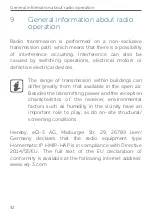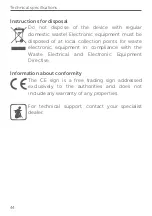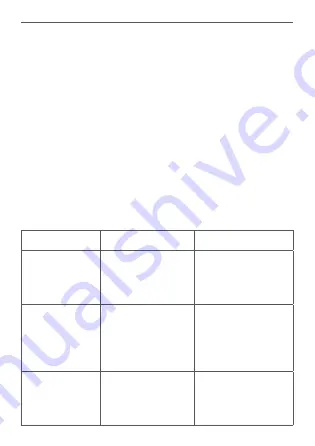
37
Troubleshooting
time of any device is 1% of an hour (i.e. 36 seconds in an
hour). Devices must cease transmission when they reach
the 1% limit until this time restriction comes to an end.
Homematic IP devices are designed and produced with
100% conformity to this regulation.
During normal operation, the duty cycle is not usually
reached. However, repeated and radio-intensive teach-
in processes mean that it may be reached in isolated
instances during start-up or initial installation of a system.
If the duty cycle limit is exceeded, the device may stop
working for a brief period. The device starts working
correctly again after a short period (max. 1 hour).
6.3
Error codes and flashing sequences
Flashing code Meaning
Solution
Permanent
orange
lighting
Access Point is
starting
Please wait shortly
and observe the
subsequent flash-
ing behaviour.
Fast blue
flashing
Connection to
the server is be-
ing established
Wait until the con-
nection is estab-
lished and the LED
lights permanently
blue.
Permanent
blue lighting
Normal opera-
tion, connection
to server is
established
You can continue
operation.