Reviews:
No comments
Related manuals for HmIP-STH

rt-208gt
Brand: P.W. KEY Pages: 20

Hydra Pressurized
Brand: IMS Pages: 20
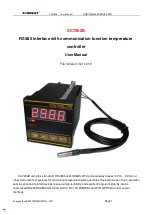
SC7202B
Brand: SONBEST Pages: 5

NTDAMOD
Brand: Greystone Energy Systems Pages: 7
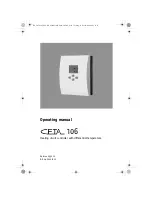
CETA 106
Brand: Elektronikbau- und Vertriebs Pages: 24

RH32 Series
Brand: Omega Pages: 36

CN616TC1
Brand: Omega Pages: 28

SST2630
Brand: aci Pages: 4

TMR15
Brand: LAE electronic Pages: 2

TC 48
Brand: Eaton Pages: 56
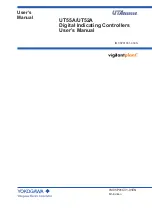
UTAdvanced UT55A
Brand: YOKOGAWA Pages: 476
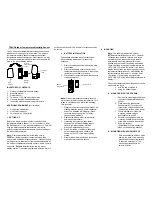
TX4U
Brand: La Crosse Technology Pages: 2

TS-400 Series
Brand: turck Pages: 68

SmartXcan
Brand: PRG Pages: 8

smart Sol plus
Brand: emz Pages: 114

HouseHeat FHZ 1000 HouseMaster
Brand: HouseTech Pages: 35
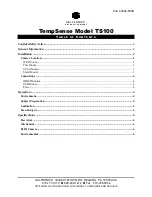
GAI-TRONICS TempSense TS100
Brand: Hubbell Pages: 7

GAI-TRONICS TempSense TS200
Brand: Hubbell Pages: 10





















