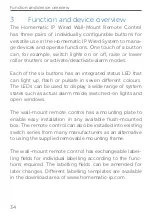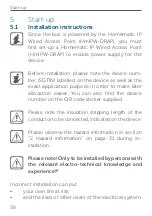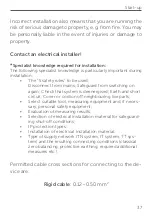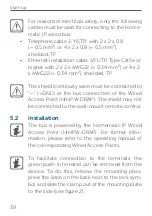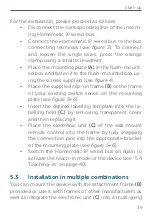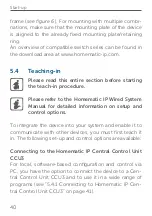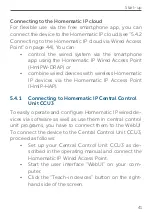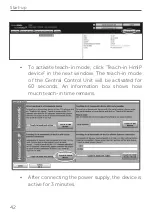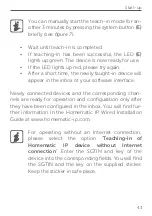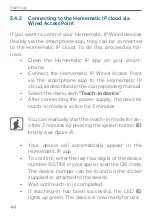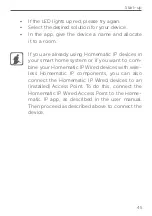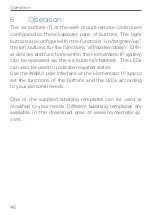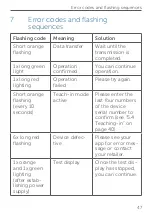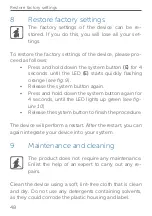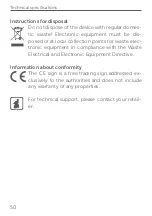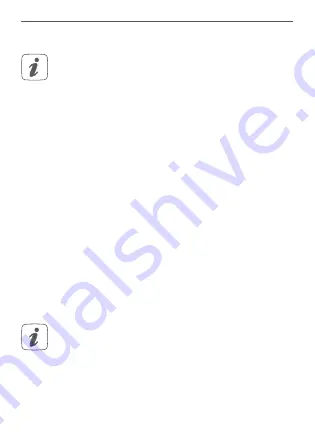
48
Restore factory settings
8
Restore factory settings
The factory settings of the device can be re-
stored. If you do this, you will lose all your set-
tings.
To restore the factory settings of the device, please pro-
ceed as follows:
• Press and hold down the system button
(E)
for 4
seconds until the LED
(E)
starts quickly flashing
orange (
see fig. 9)
.
• Release the system button again.
• Press and hold down the system button again for
4 seconds, until the LED lights up green (
see fig-
ure 10
).
• Release the system button to finish the procedure.
The device will perform a restart.
After the restart, you can
again integrate your device into your system.
9
Maintenance and cleaning
The product does not require any maintenance.
Enlist the help of an expert to carry out any re-
pairs.
Clean the device using a soft, lint-free cloth that is clean
and dry. Do not use any detergents containing solvents,
as they could corrode the plastic housing and label.
Summary of Contents for IP Wired HmIPW-WRC6
Page 3: ...2 1 A B F E C D 1 2...
Page 4: ...4 3 2 1...
Page 5: ...click click 6 5...
Page 7: ...10 9 4 s 4 s...