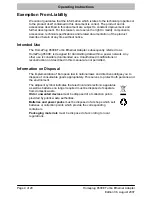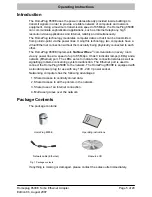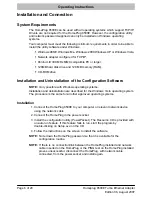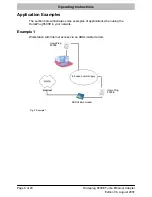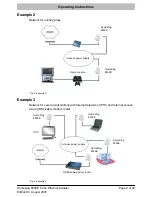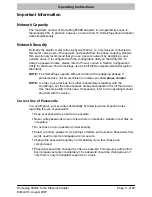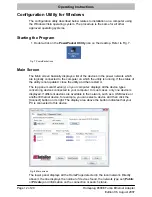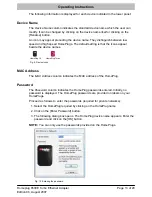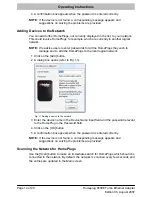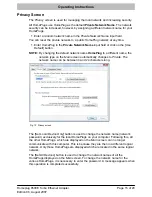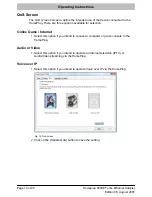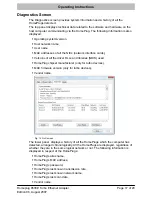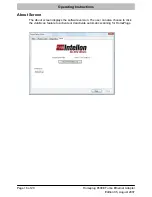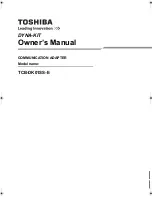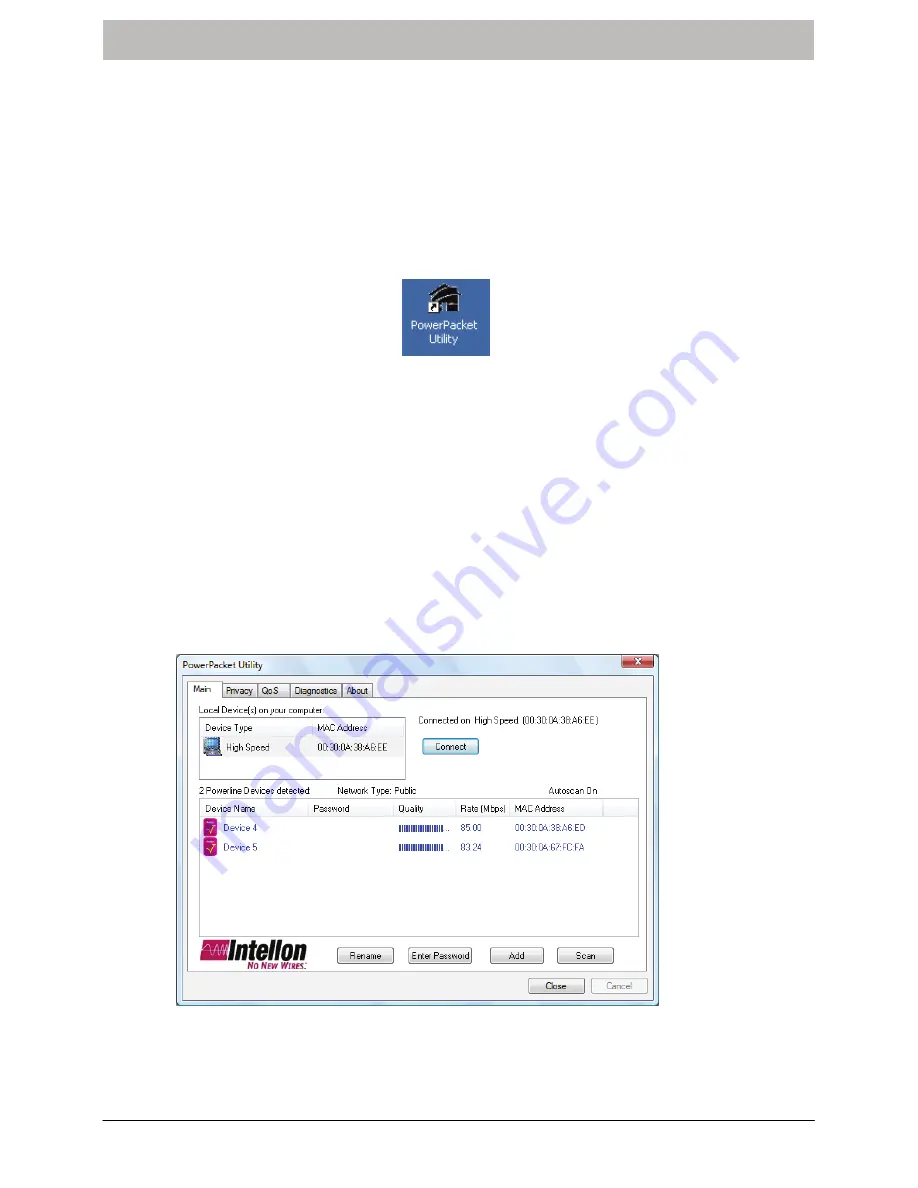
Operating Instructions
Page 12 of 20
Edition 06, August 2007
Homeplug 8500E Turbo Ethernet Adapter
Configuration Utility for Windows
The configuration utility described below relates to installation on a computer using
the Windows Vista operating system. The procedure is the same for all other
approved operating systems.
Starting the Program
1. Double−click on the
PowerPacket Utility
icon on the desktop. Refer to Fig. 7.
Fig. 7 PowerPacket icon
Main Screen
The
Main screen
basically displays a list of the devices in the power network which
are logically connected to the computer on which the utility is running. If the status of
the utility is not updated, close the utility and then restart it.
The top panel
Local Device(s) on your computer:
displays all the device types
concerning devices connected to your computer. In most cases, only one device is
displayed. If different devices are available in the network, such as a USB device or
another Ethernet device, for example, you can select a device and then click the
[Connect] button on its right. The display area above the button indicates that your
PC is connected to this device.
Fig. 8 Main screen
The lower panel
displays all the HomePlugs detected in the local network. Directly
above it, the line displays the number of devices found, the network type set (
Public
or
Private
) and information on the connection or search status.
Summary of Contents for 8500E
Page 20: ...All rights reserved ...