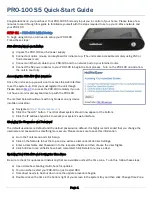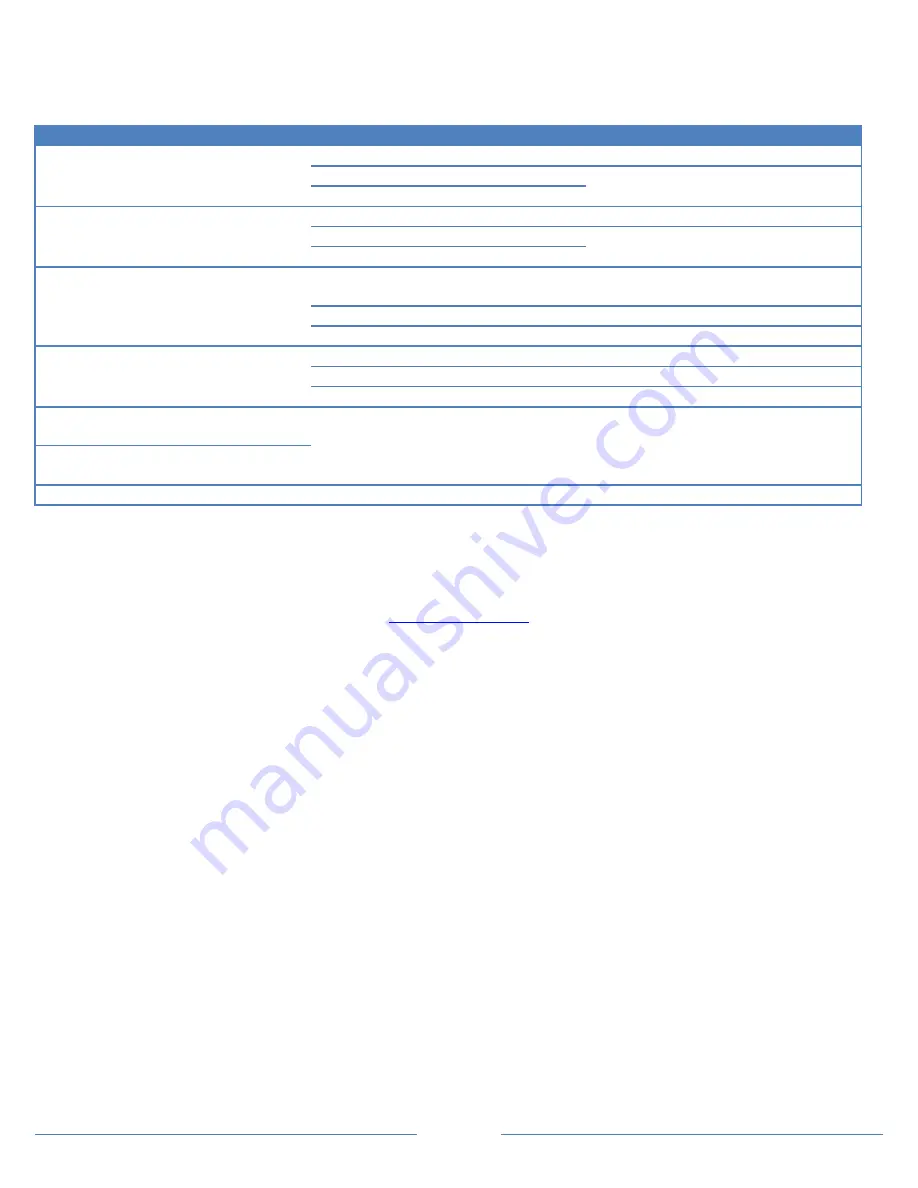
Page 10
Troubleshooting Your PRO-100
All customers have lifetime support. Initially you have 30 Day Priority Phone Support and after that you have support
through our Help Desk (
helpdesk.homeseer.com
) and our community based Message Board (
board.homeseer.com
).
Symptom
Cause
Solution
Unit Won’t Power On
Ac Adapter Unplugged
Plug-In Adapter
AC Adapter Bad
Contact HomeSeer
Power Cable Bad
Unit Powers On But Won’t Boot
USB Hardware Conflict
Detach USB Device And Reboot
Software Failure
Contact HomeSeer
Hardware Failure
Z-Wave Devices Cannot Be Included
Into Z-Wave Network
Device Was Previously Installed On
Another Z-Wave Network
Use “Exclude Device” Procedure To
Reset Device, Then Try To Include
Device Failure
Replace Device
Z-Stick Failure
Contact HomeSeer
HSDiscover Cannot Locate Device
PRO-100 Not Powered On
Power Unit On
PRO-100 Not Fully Booted
Wait 2 Minutes For Unit To Boot
PRO-100 Not Connected To LAN
Connect Unit To Router And Reboot
Door Locks Won’t Include Or Can’t
Be Controlled
Inclusion Process Incorrect Or
Incomplete
Exclude Devices and Repeat
Procedure Outline In “Including
Battery Powered Devices” Section
Sensors Won’t Include Or Can’t Be
Monitored
All Other Problems
Contact HomeSeer
HomeSeer Technologies
10 Commerce Park North, Unit #10
Bedford, NH 03110
603-471-2816