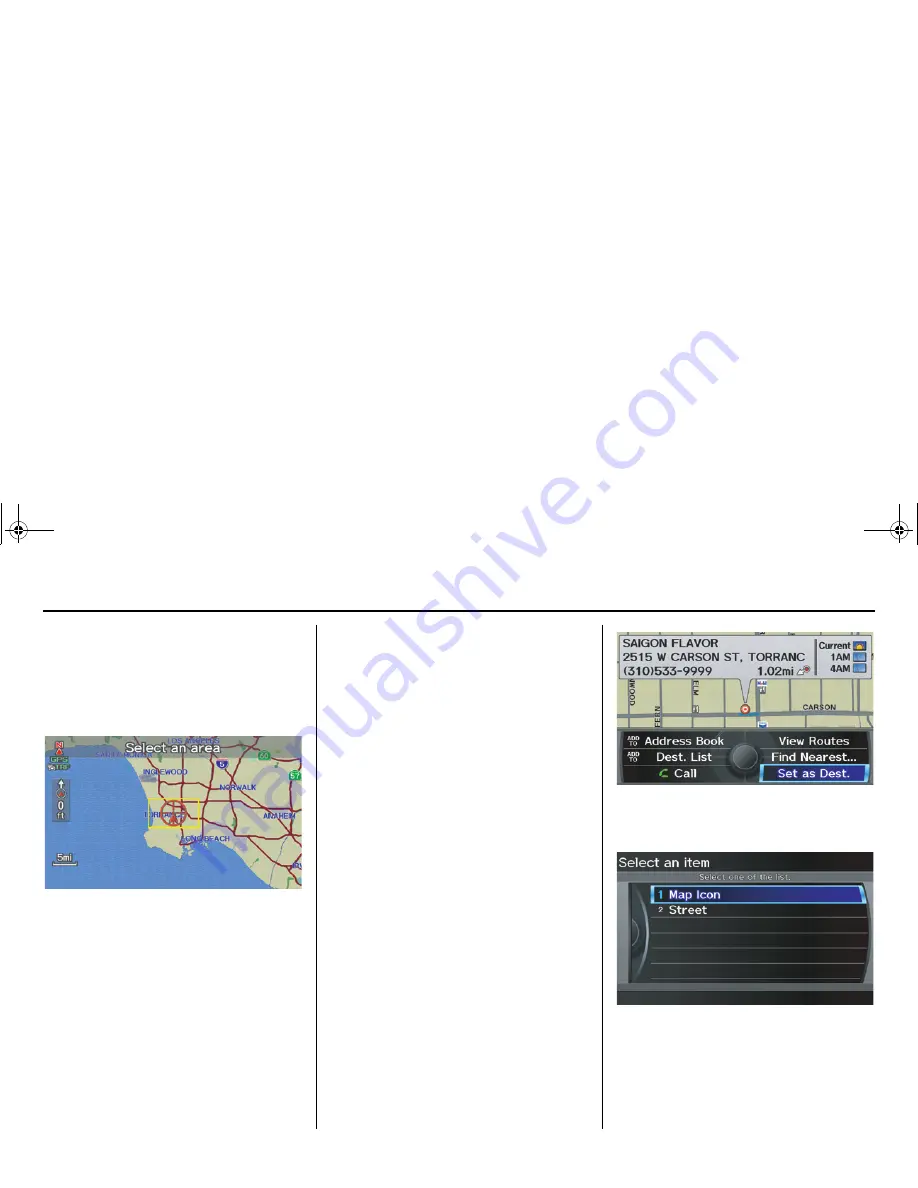
Navigation System
47
ACURA MDX KA 31STX850
Entering a Destination
Showing the Map of Current
Position
The
Current Position
selection
assumes that you are looking for a
destination in the immediate area. The
display changes to:
The red arrow indicates your vehicle
position. Find your desired destination
by moving the
Interface Dial
up and
down and to the left and right. The map
and crosshairs will move in the same
direction.
The yellow box indicates the area you
will see when you click on the current
map with the
Interface Dial
. The scale
will decrease each time you push in the
Interface Dial
.
If desired, rotate the
Interface Dial
knob
to change the map scale. When
you have the crosshairs on the desired
icon, polygon, or road, push in on the
Interface Dial
. The address of the
location will appear at the top of the
screen (at scales less than 1 mile).
NOTE:
Information icons are displayed at
scales from 1 mile to 1/4 mile, POI icons
are displayed at 1/8 mile or less, and
roads are displayed at 1/4 mile or less.
If this is the desired address, push in on
the
Interface Dial
again. If not, use the
Interface Dial
to reposition the
crosshairs, then push in on the
Interface Dial
again to display the new
address.
If you select a single icon or road
segment within the target mark, the
following screen appears. Select
Set as
Dest.
to calculate a route to the selected
destination.
If you select multiple icons within the
cursor radius, the following screen
appears.
Select
Map Icon
or
Street
to find the
desired destination.
00 ACURA MDX_KA.book 47 ページ 2011年7月27日 水曜日 午前11時6分
















































