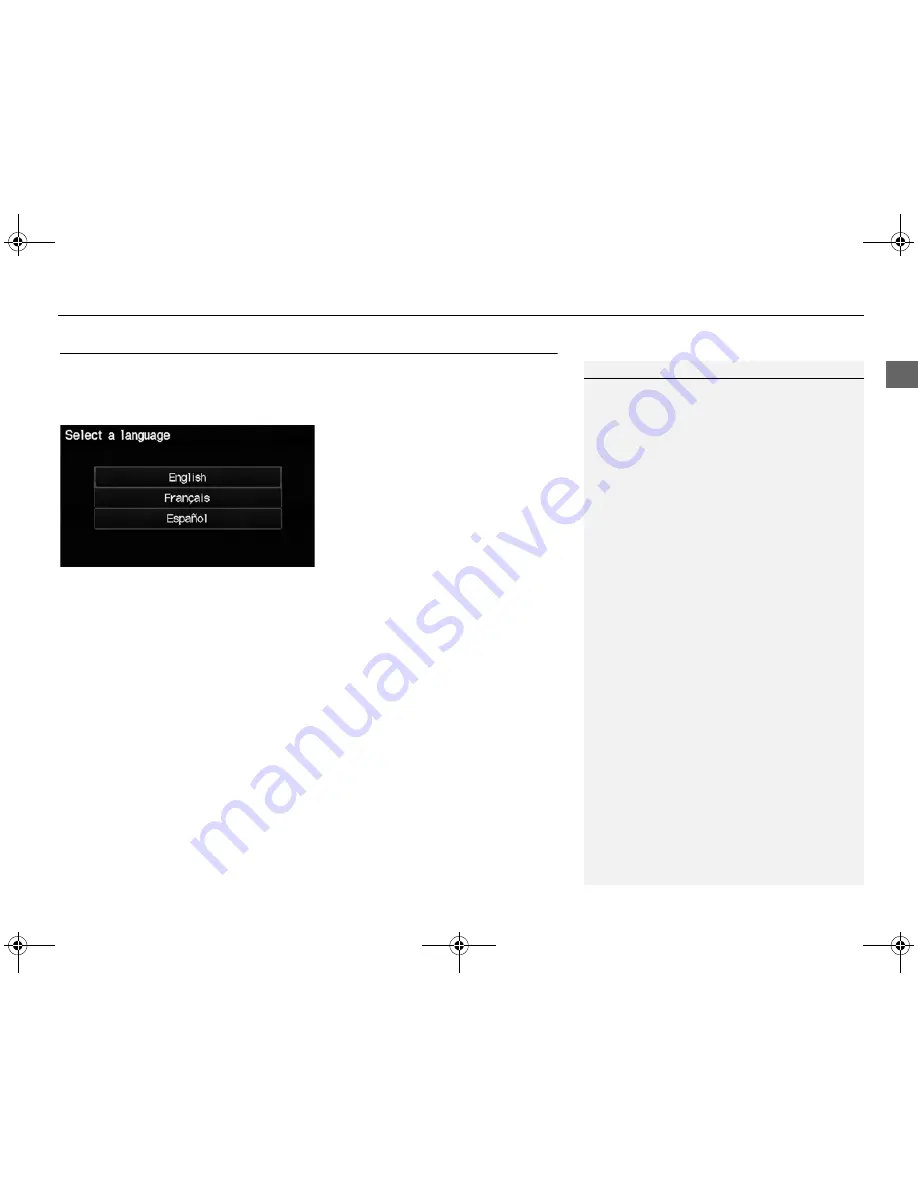
29
Interface Settings
Language
Sy
stem S
e
tup
Language
H
INFO button
Setup
Other
Language
Set the system language used on all screens. You can choose from three languages:
English
,
Français
(French),
Español
(Spanish).
Select the system language.
1
Language
Voice confirmation of cities and streets only
occurs when
English
is the system language.
When
Français
or
Español
is selected, some
messages continue to be displayed in English.
FIT_KA-31TK6830.book 29 ページ 2011年7月4日
月曜日
午後2時45分
















































