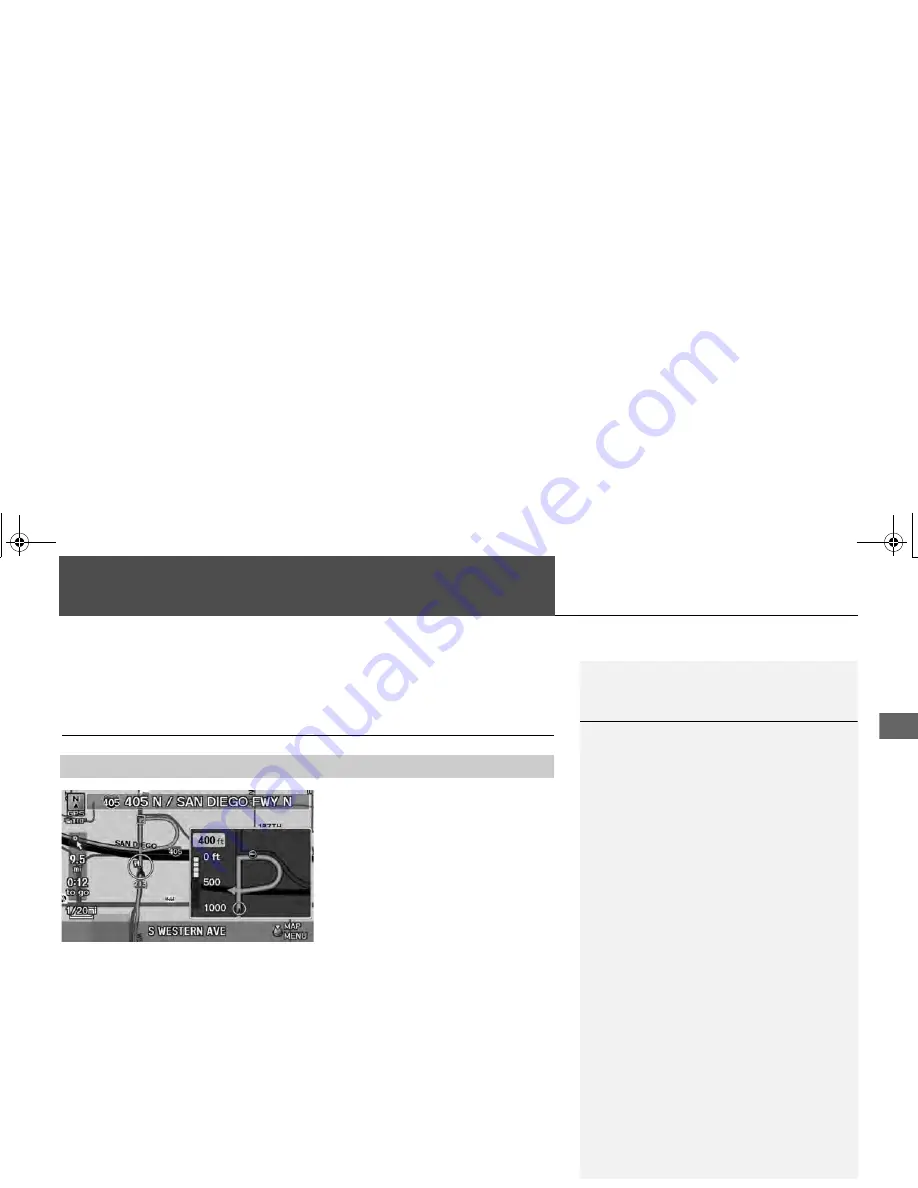
93
Navigation
Driving to Your Destination
This section describes how to follow the route guidance to your destination, receive
traffic and weather information, and choose the icons displayed on the map screen.
Viewing the Route
After calculating the route to your
destination, the route is displayed on
the map screen.
2
Map Screen Legend
P. 10
As you drive, the system tracks your
position on the map in real time and
provides guidance as you approach
each guidance point on the route.
■
Map Screen
1
Viewing the Route
d
“Display Map”
You can change the map scale using voice
control commands (e.g., say
d
“Display 2 mile
scale”
).
2
Map Scale Commands
P. 237
You can also change the map scale by rotating
i
.
You can control the icons displayed on the map
screen using voice control commands (e.g., say
d
“Display post office”
).
2
Map Display Commands
P. 236
You can obtain information about the route
using voice control commands (e.g., say
d
“How long to the destination?”
).
2
Route Commands
P. 238
You can display the next guidance point on the
map screen by saying
d
“Display Map Guide”
(when en route).
If you scroll the map while en route, the time and
distance to destination indicators are replaced
with an indicator showing distance from the
current vehicle position.
The map screen can be viewed in single-screen or
split-screen mode.
2
Guidance Mode
P. 103
TSX_KA-31TL1820.book 93 ページ 2011年6月24日 金曜日 午後3時43分
















































