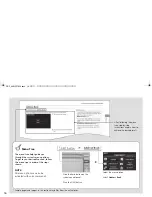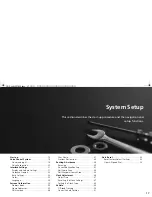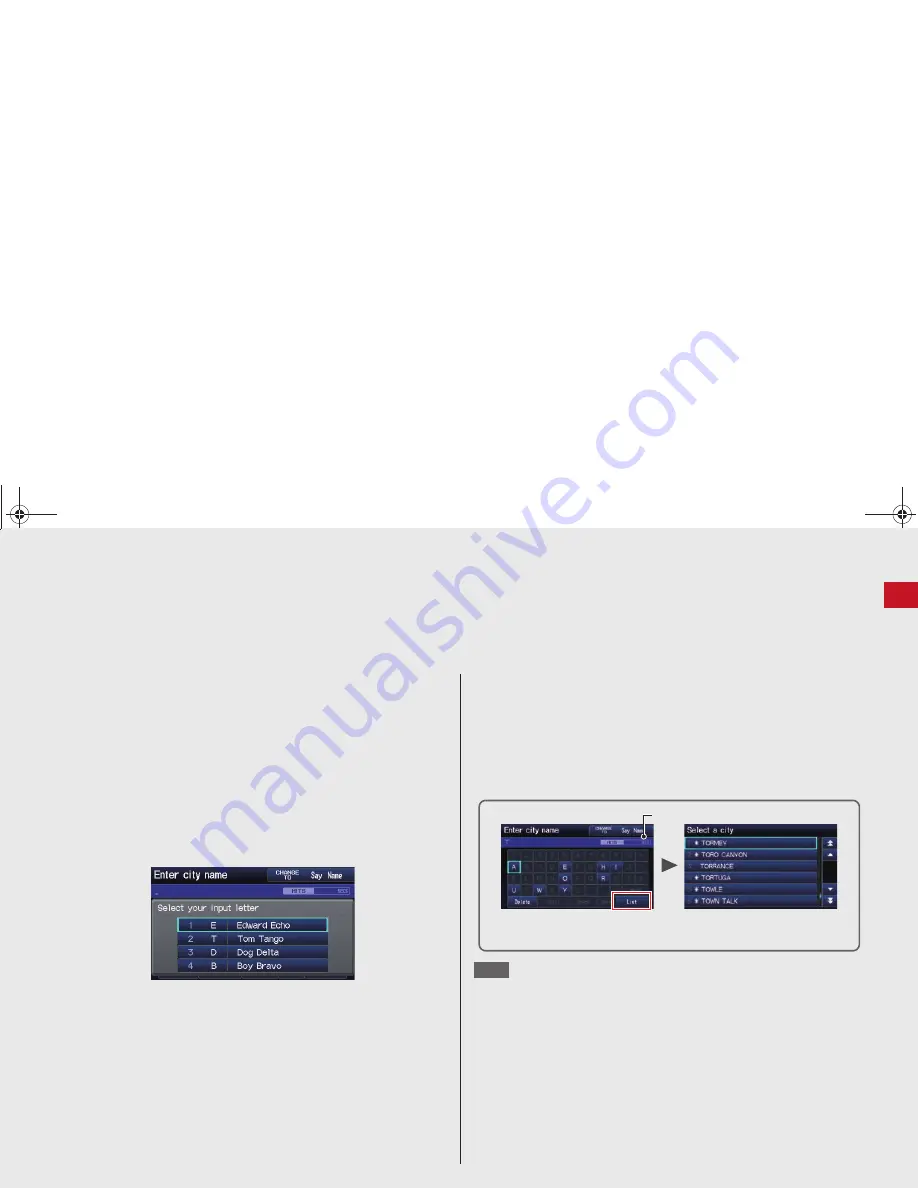
9
Qu
ick Re
fe
ren
ce Gu
ide
How to Enter Information
You can enter information (e.g., city names, street names, personal names, and business names comprising letters, numbers, and symbols)
when prompted on input screens by two different methods.
Using Voice Control
When you see
d
in this manual, voice commands are available for
that feature.
z
Say the letter, number, or symbol (e.g., say
d
“A”
).
z
Use spelling assist (e.g., say
d
“Alpha”
to enter the letter “A” or
d
“Hyphen”
to enter a hyphen).
z
The system beeps if you say an unavailable (grayed out) letter or
number.
z
If a voice command is not recognized, a list is displayed with
possible options.
On list screens:
z
Say the number of the list item (e.g., say
d
“Five”
to select item
5).
z
Say
d
“Up”
or
d
“Previous”
to scroll up one page.
z
Say
d
“Down”
or
d
“Next”
to scroll down one page.
Using the Touch Screen
Touch a character or icon on the screen to select it.
z
Select
Delete
to remove the last entered character.
z
Select
Shift
to display accented and upper/lower case characters.
z
Select
Space
to enter a space character.
z
Select
More
to display symbols.
You can also use the joystick to enter information.
2
System Controls
P. 4
On list screens:
Scrolling through lists or tabs is limited while the vehicle is moving.
Certain touch screen functions are limited or inoperable while the
vehicle is moving. For these functions, use available voice
commands or pull over to proceed.
Number of Hits
On input search screens, the number of hits in the map database is
displayed. Select
List
to display a list of possible entries.
NOTE
CR-Z_KA-31SZT820.book 9 ページ 2012年8月15日 水曜日 午前9時29分