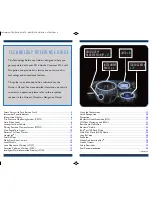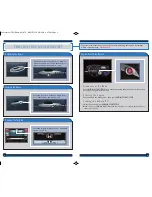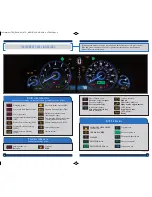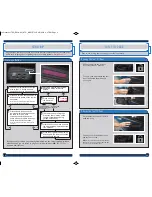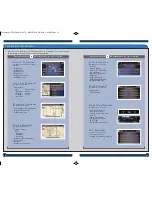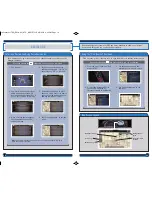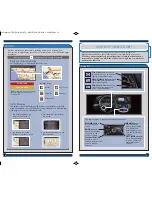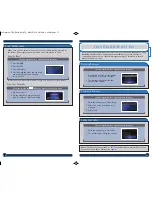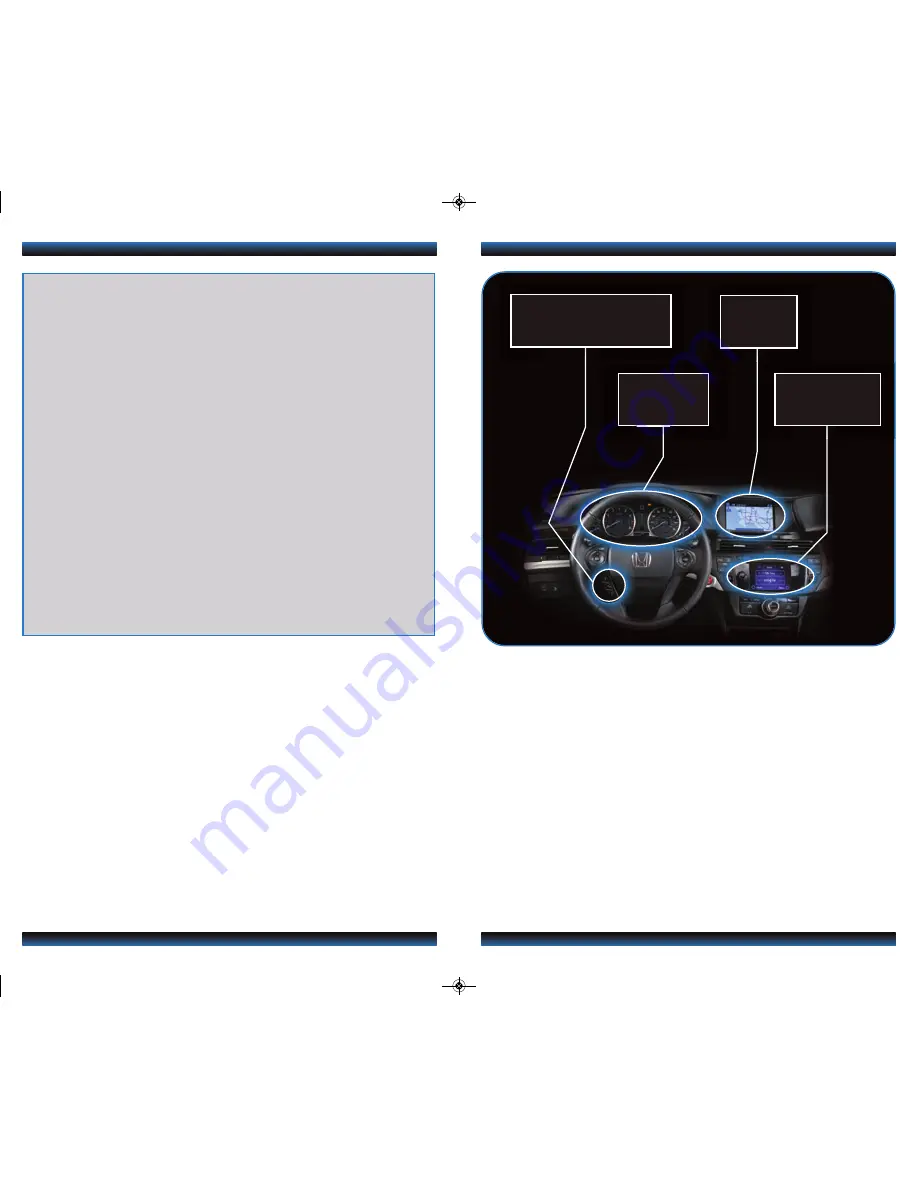
TECHNOLOGY REFERENCE GUIDE
This Technology Reference Guide is designed to help you
get acquainted with your 2014 Honda Crosstour EX-L with
Navigation and provide basic instructions on some of its
technology and convenience features.
This guide is not intended to be a substitute for the
Owner’s Manual. For more detailed information on vehicle
controls and operation, please refer to the respective
sections in the Owner’s Manual or Navigation Manual.
*if equipped
TOUCHSCREEN
p.19
BLUETOOTH
®
HANDSFREELINK
®
p.27
INSTRUMENT
PANEL
p.4
Using the Touchscreen...........................................................................................
19
Voice Recognition..................................................................................................
.20
Navigation................................................................................................................
.24
Bluetooth
®
HandsFreeLink
®
(HFL).......................................................................
.27
SMS Text Messaging and E-Mail ..........................................................................
.31
Basic Audio Operation .........................................................................................
.32
Bluetooth
®
Audio.....................................................................................................
.33
iPod
®
or USB Flash Drive .....................................................................................
34
Hard Disc Drive (HDD) Audio...........................................................................
35
Song By Voice...........................................................................................................
36
Pandora
®
...................................................................................................................
37
HondaLink featuring Aha
TM
..................................................................................
.38
Honda Owners ......................................................................................................
.39
Safety Reminder.....................................................................................................
.39
Fuel Recommendation..........................................................................................
.40
Smart Entry with Push Button Start*..................................................................
.2
Instrument Panel Indicators ..................................................................................
.4
Information Display .................................................................................................
.6
Tire Pressure Monitoring System (TPMS)..........................................................
.7
Auto Door Locks ....................................................................................................
.8
Settings for Your Vehicle..........................................................................................
.9
Driving Position Memory System (DPMS)........................................................
10
One-Touch Turn Signal..........................................................................................
.10
Reverse Tilt Door Mirrors ...................................................................................
11
HomeLink
®
*...........................................................................................................
.12
Fuel Fill Door..........................................................................................................
.13
Multi-View Rear Camera ......................................................................................
14
LaneWatch
TM
...........................................................................................................
15
Lane Departure Warning (LDW).......................................................................
.16
Forward Collision Warning (FCW)....................................................................
17
Intelligent Multi-Information Display (i-MID)...................................................
18
i-MID
p.18
14 Crosstour TRG_EXL NAVI_ATG_NEW STYLE 9/5/2013 2:37 PM Page 2